Home Screen
You can easily control the lights and display the time.
By tapping the “Room List” button, you can also perform detailed operations and settings.
Gateway Panel Screen
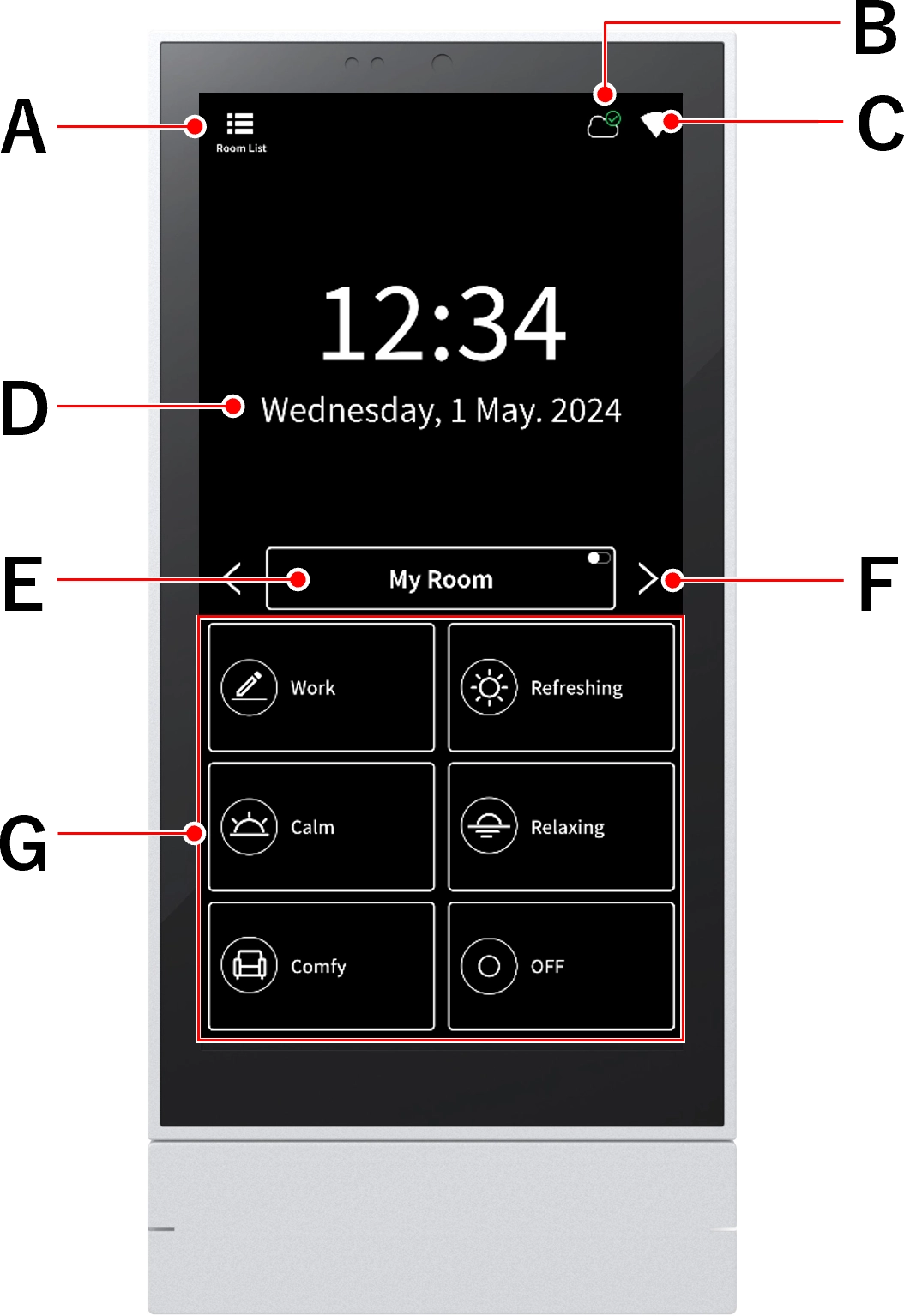
| A Go to the room list screen | Display a list of rooms, allowing you to more freely control lighting and change settings.Room List Screen |
| B Cloud login status display | 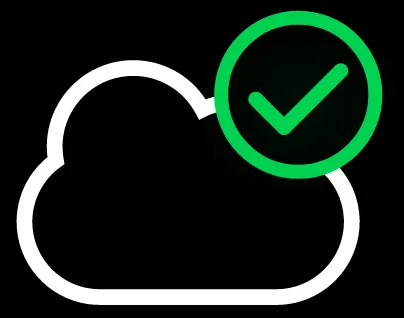 Logged in : Displayed in green Logged in : Displayed in green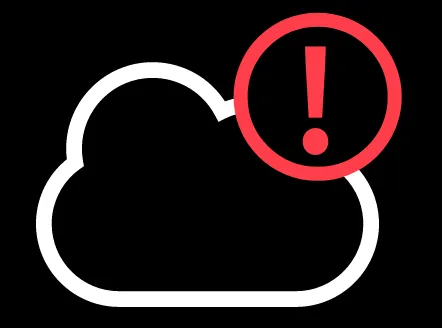 Logged out : Displayed in red Logged out : Displayed in red Unavailable : Not displayed Unavailable : Not displayedCloud Login |
| C Wi-Fi connection strength display | 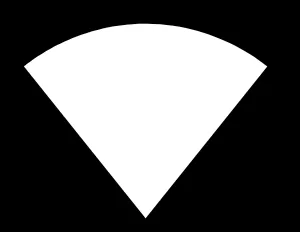 Wi-Fi connection strength: High Wi-Fi connection strength: High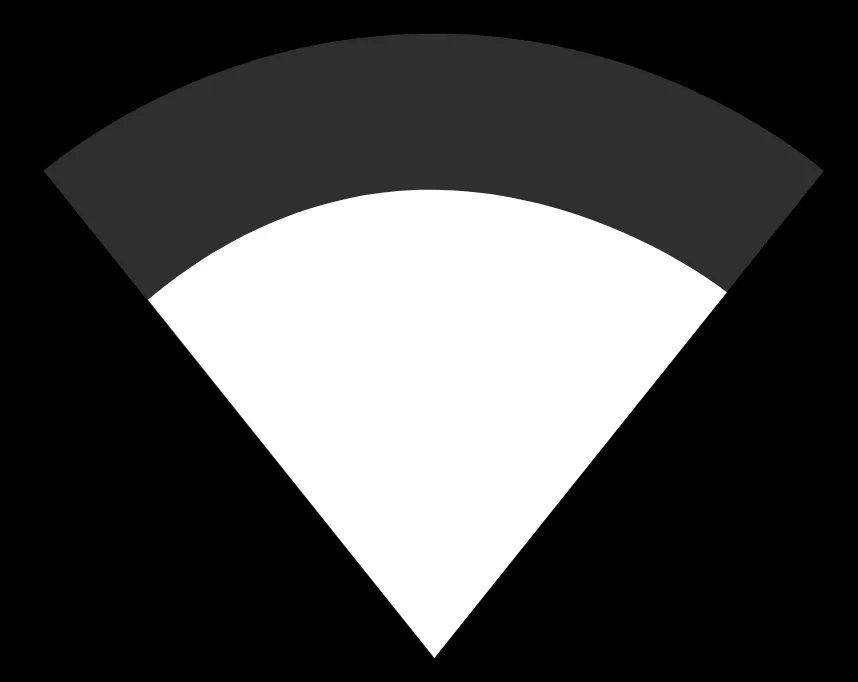 Wi-Fi connection strength: Medium Wi-Fi connection strength: Medium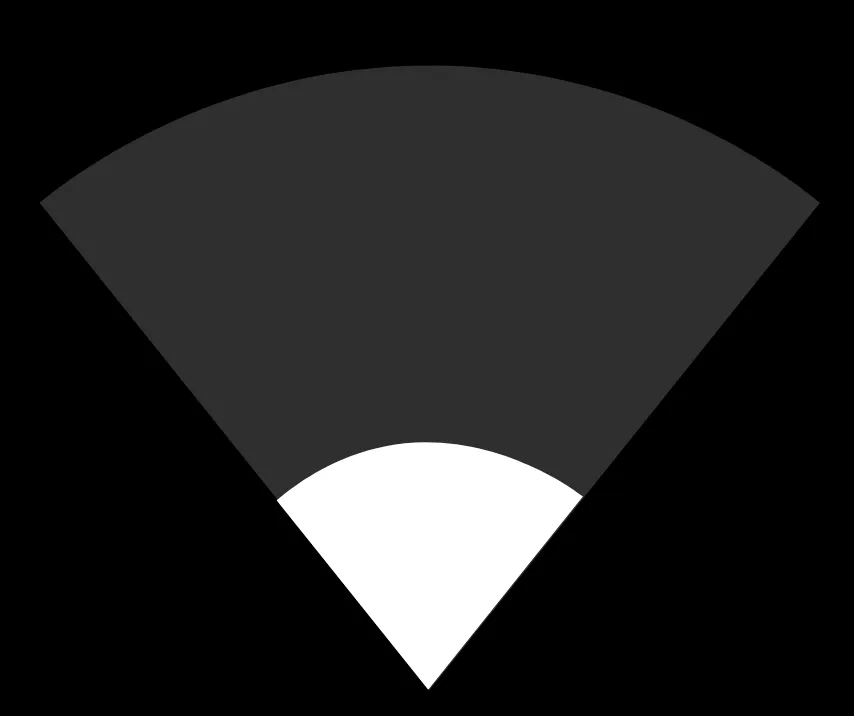 Wi-Fi connection strength: Low Wi-Fi connection strength: Low Not connected : Not displayed Not connected : Not displayedWi-Fi network connection |
| D Setting the time | Set the time |
| E Turning the room on/off | This button can be enabled or disabledEnable/Disable Buttons |
| F Room Switching | ・You can switch the one-touch buttons that are displayed. ・If you want to change the order, change the order of the rooms and then save the one-touch button settings.Rearrange rooms One-touch button settings |
| G One-touch button | ・Quickly operate lighting with shortcuts ・Up to 8 can be registered ・Room switching availableOne-touch button settings |
When it’s dark, the screen turns orange
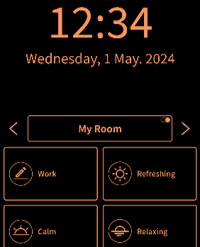
When the surroundings of the device are dark, the screen color is inverted to orange (night mode).
Gateway Switch Screen
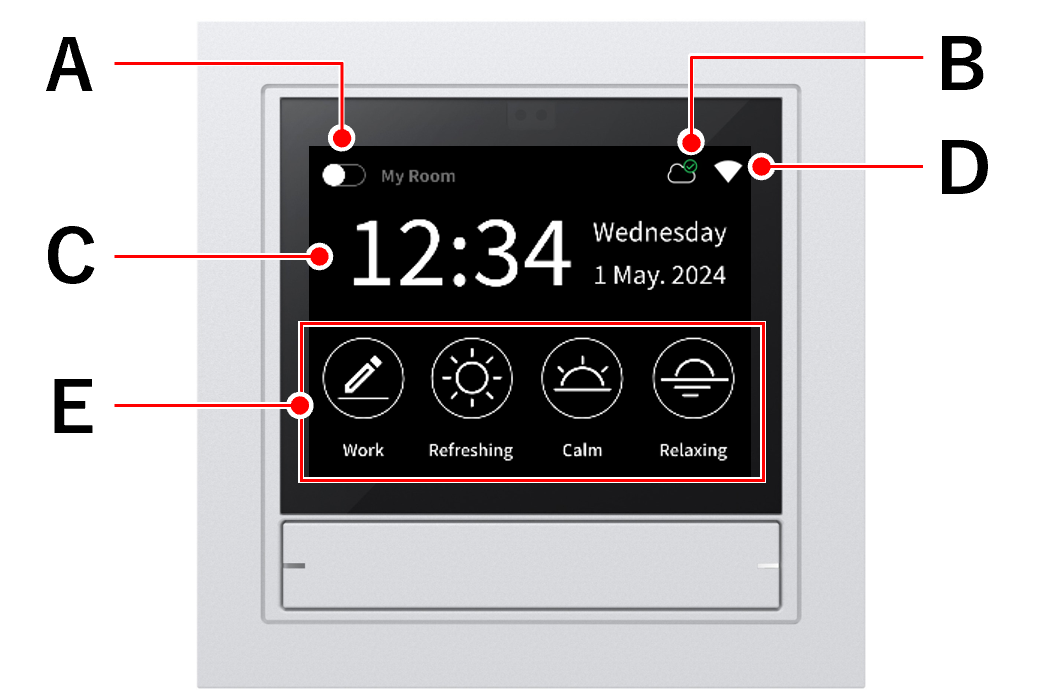
| A Turning the A room on/off | This button can be enabled or disabledEnable/Disable Buttons |
| B Cloud login status display | 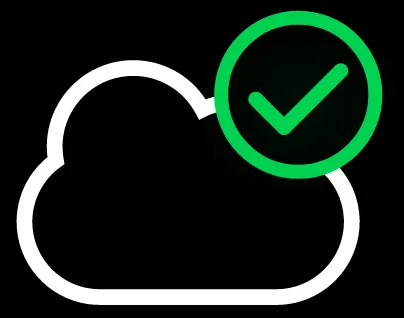 Logged in : Displayed in green Logged in : Displayed in green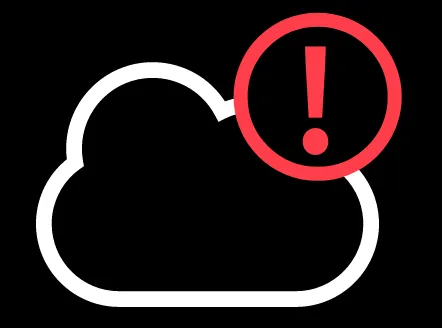 Logged out : Displayed in red Logged out : Displayed in red Unavailable : Not displayed Unavailable : Not displayedCloud Login |
| C Setting the time | Set the time |
| D Wi-Fi connection strength indicator | 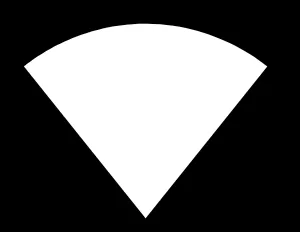 Wi-Fi connection strength: High Wi-Fi connection strength: High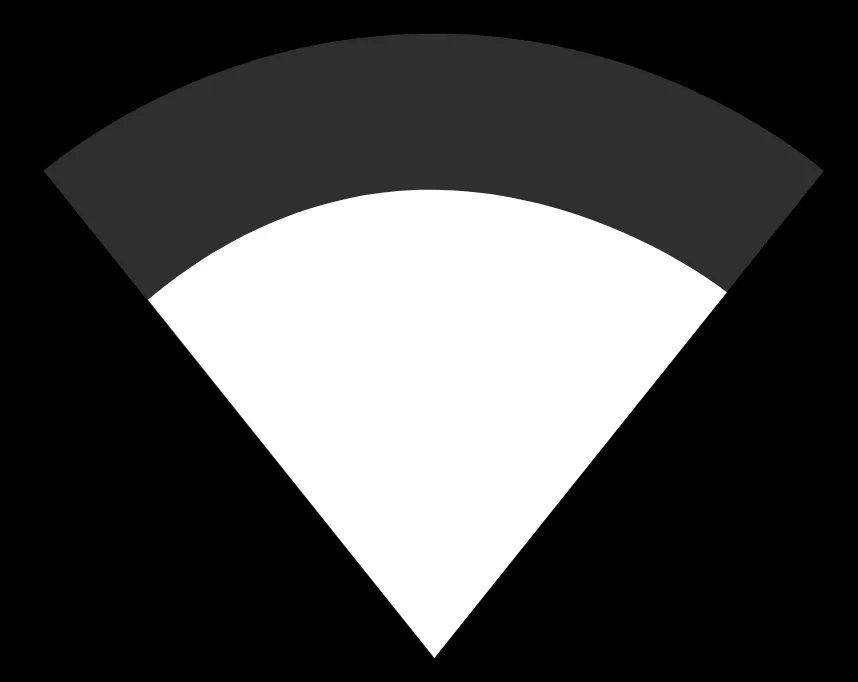 Wi-Fi connection strength: Medium Wi-Fi connection strength: Medium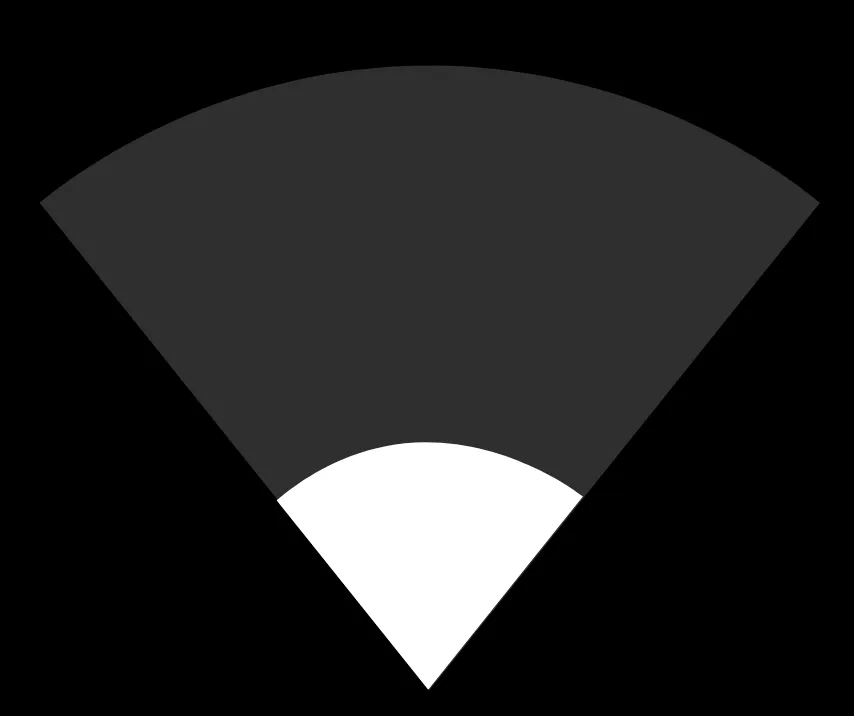 Wi-Fi connection strength: Low Wi-Fi connection strength: Low Not connected : Not displayed Not connected : Not displayedWi-Fi network connection |
| E One-touch button | ・Quickly operate lighting with shortcuts ・Up to four shortcuts can be registeredOne-touch button settings |
When it’s dark, the screen turns orange
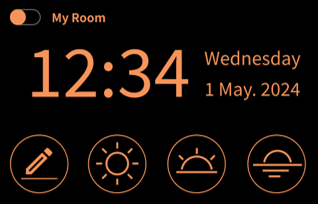
When the surroundings of the device are dark, the screen color is inverted to orange (night mode).
Room List Screen
A list of rooms will be displayed. Tapping on a room will take you to a screen where you can control the lighting and configure peripheral devices in that room.
Gateway panel/smartphone screen
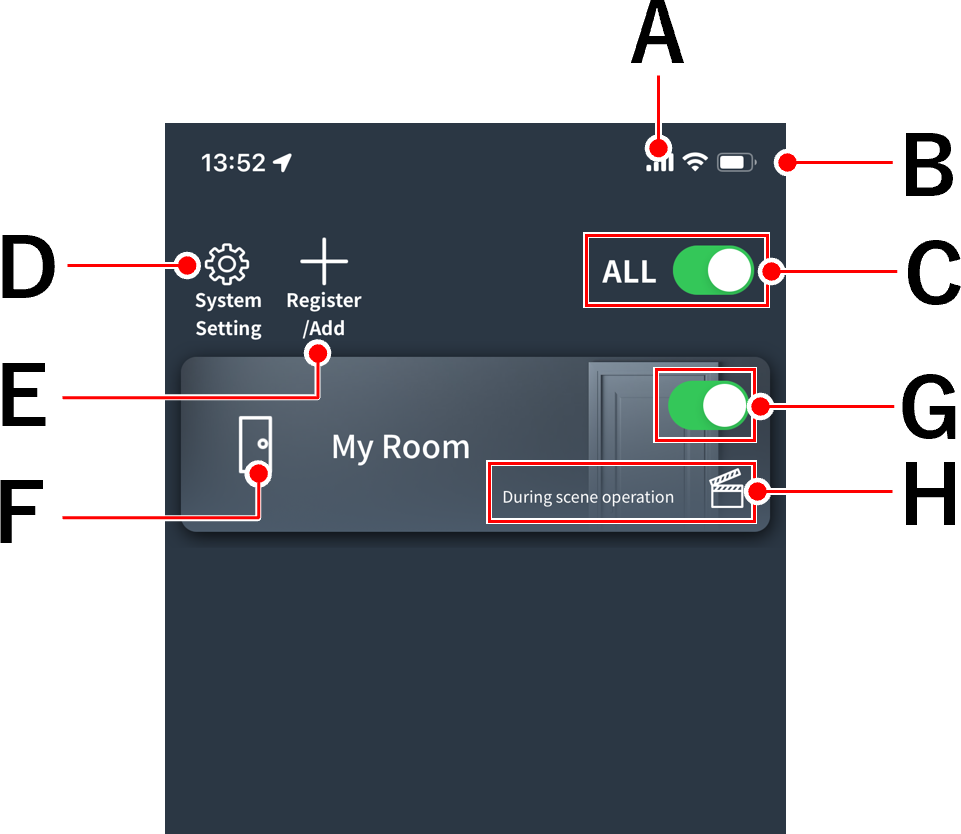
| A Cloud login status display | 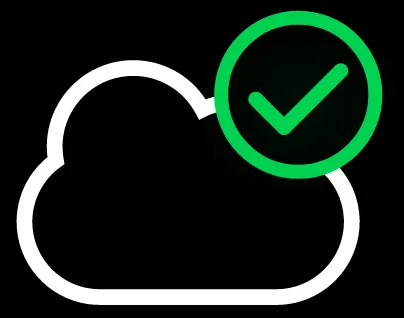 Logged in : Displayed in green Logged in : Displayed in green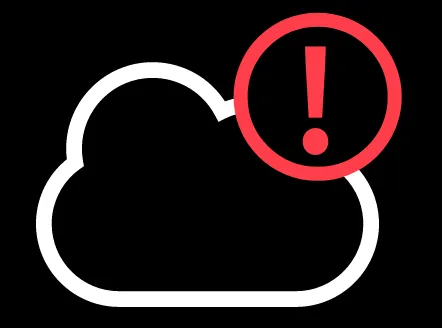 Logged out : Displayed in red Logged out : Displayed in red Unavailable : Not displayed Unavailable : Not displayedCloud Login |
| B Wi-Fi connection strength display *Gateway panel screen only | 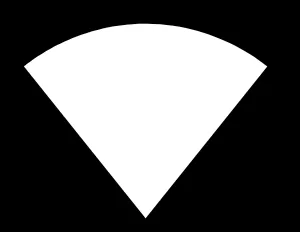 Wi-Fi connection strength: High Wi-Fi connection strength: High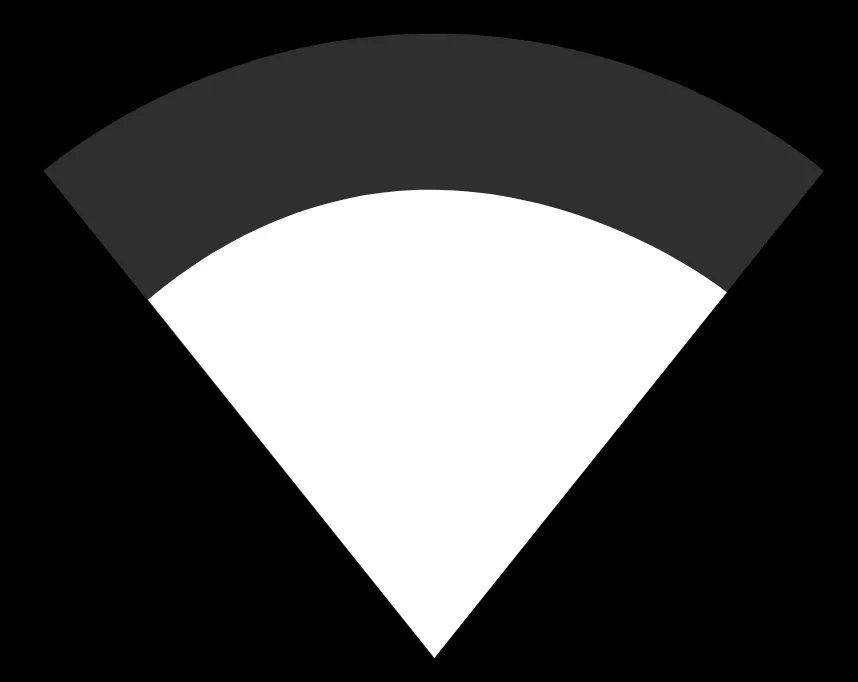 Wi-Fi connection strength: Medium Wi-Fi connection strength: Medium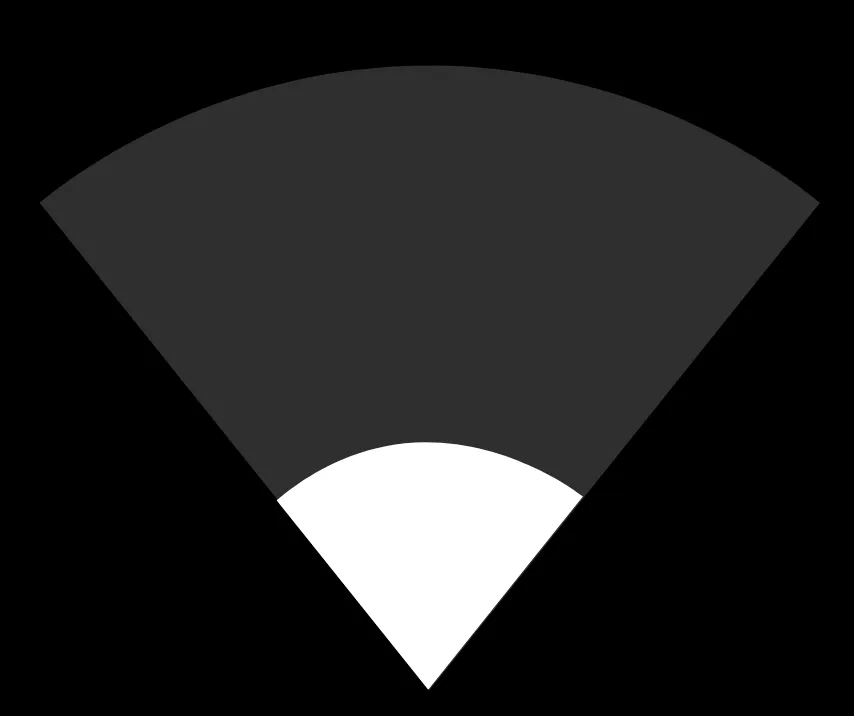 Wi-Fi connection strength: Low Wi-Fi connection strength: Low Not connected : Not displayed Not connected : Not displayedWi-Fi network connection |
| C Turn on/off the entire | Turn lights on/off |
| D Go to the system settings screen | You can check system settings, information, and updates.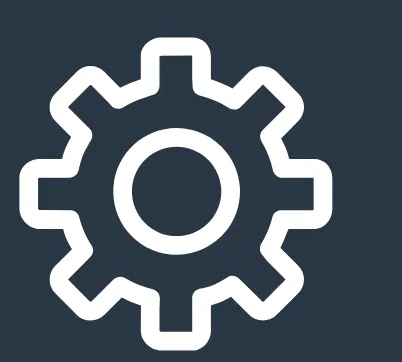 No update : No red dot displayed. No update : No red dot displayed.Update available : Red dot displayed. Software Updates |
| E Registration/Addition | The following pop-up will appear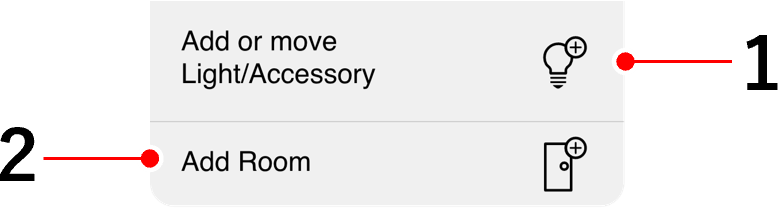 1 Add lighting and peripherals Move lighting and peripherals to another room 2 Creating additional rooms |
| F Go to room operation screen | This will take you to a screen where you can perform detailed operations and settings for each room. |
| G Turning on/off for each room | Turning the lights on/off for each room |
| H Operation mode display | Manual operation : Lights/groups are being operated individually Scene operation : Scenes have been manually selected Schedule operation : A schedule has been selected and scenes will switch automatically Sensor operation : Sensor operation is on and in operation (highest priority) Sensor paused : Sensor operation is on, but is paused. Turning the room on will resume it. |
Room operation screen
This screen allows you to control and set room lighting in various ways.
Gateway panel/smartphone screen
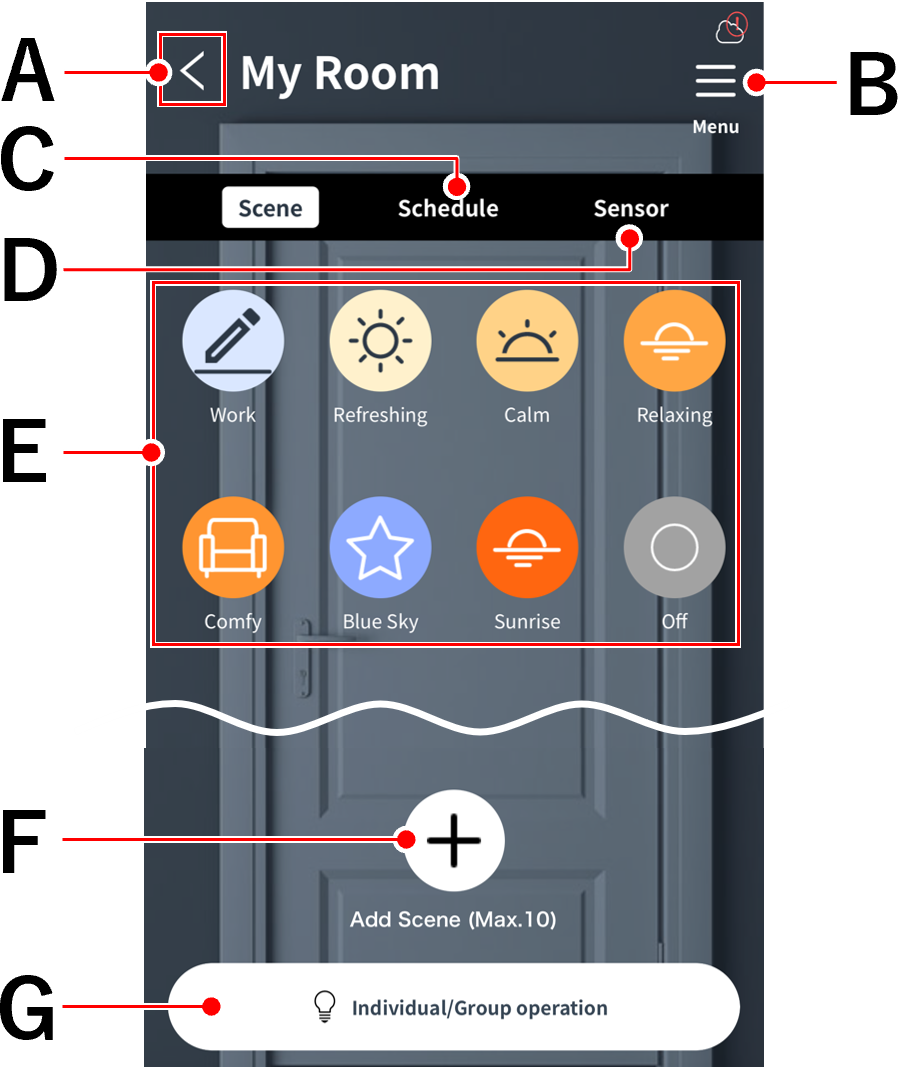
| A Go to the room list screen | Room List Screen |
| B Menu | The following popups will mainly open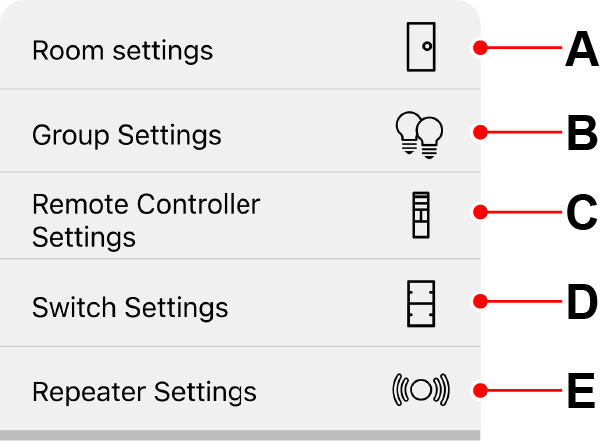 1 Room Settings 2 Controlling multiple lights at once 3 Using the handy remote control 4 Use Smart Switch 5 Use a repeater |
| C Automatic scene switching | Automatically switch scenes [Schedule] |
| D Using a smart sensor switch | Turn on when it detects a person Automatically adjusts brightness according to the surrounding brightness |
| E Change the lighting atmosphere [Scene] | Change the lighting mood |
| F Create a scene | Create a scene |
| G Controlling the lights individually | Controlling lights individually |
Adjustment screen (for lighting)
This is the screen where you can adjust the brightness/color of a light or group.
Gateway panel/smartphone screen
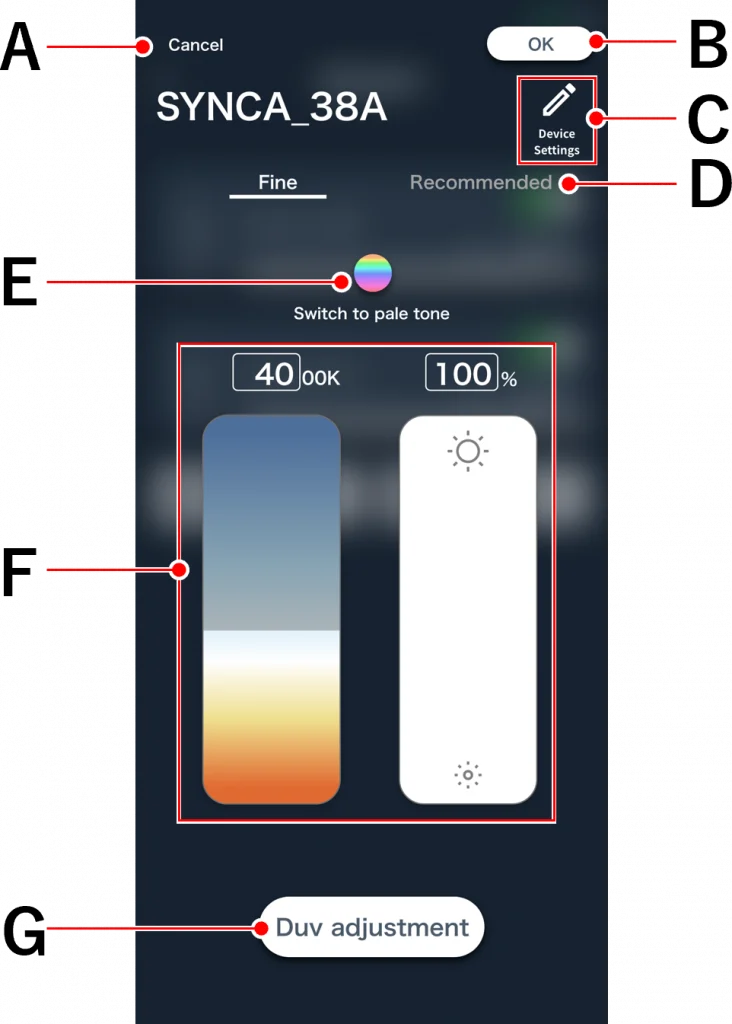
| A | Cancels the adjustments and returns the brightness and color to their original state. |
| B | Determine the adjustment content. |
| C | Lighting settings (device settings)or Edit or delete a group |
| D | Switch to “Recommended” *Only compatible with Synca/Tunable *The number of recommendations differs between Synca and Tunable 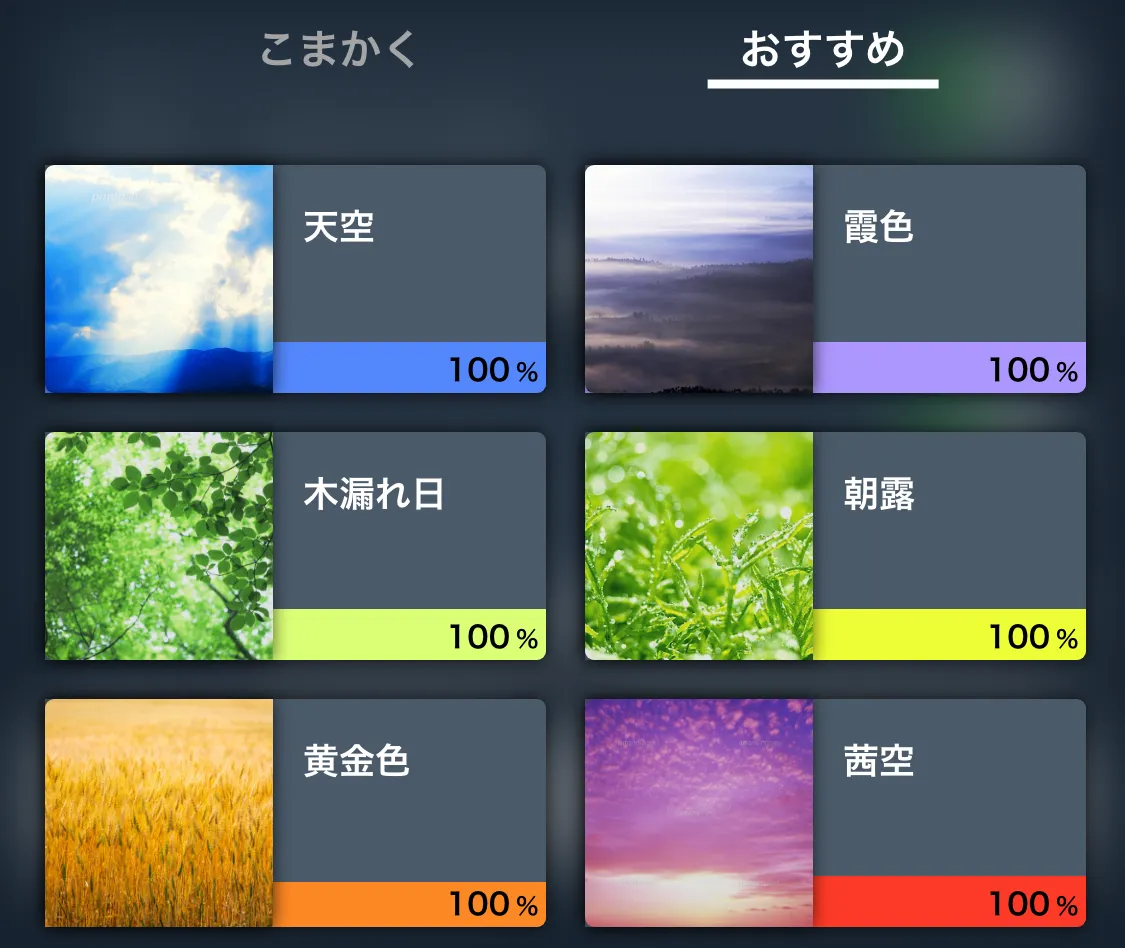 |
| E | Switch to a 121-color palette. *Compatible with Synca only. 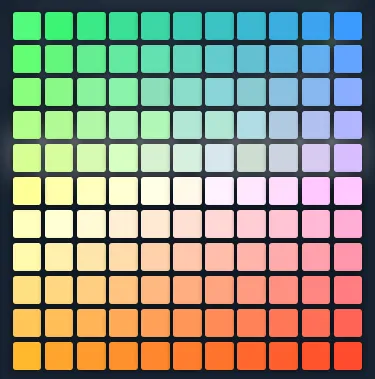 |
| F Adjust color/brightness | ・You can adjust by swiping up and down. ・You can also adjust by tapping the numbers and entering values. * Only Synca/Tunable supports color manipulation. * Synca and Tunable have different adjustable color ranges. About the color range |
| G DUV adjustment | ・Enhances green or red. ・Can be adjusted in five steps: “+6”, “+3”, “±0”, “-3”, and “-6”. *Only compatible with Synca |
