The following explains using the smartphone app screen.
Make a schedule
Set the schedule function to automatically switch scenes at a set time.
1
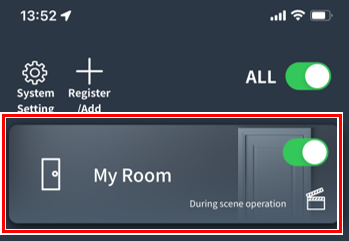
Tap the room you want to create a schedule for.
2
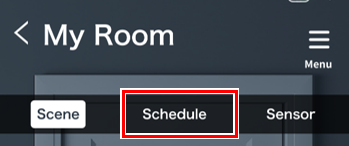
Tap the Schedule tab.
3
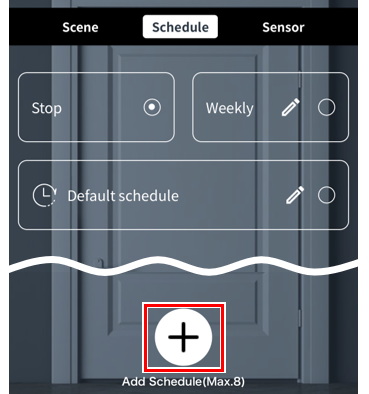
4
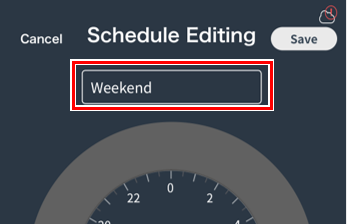
Enter a schedule name.
5
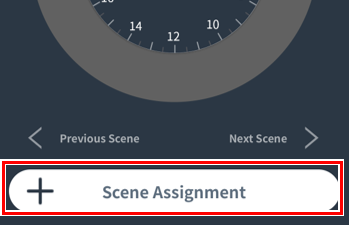
Tap the “Assign Scene” button.
6
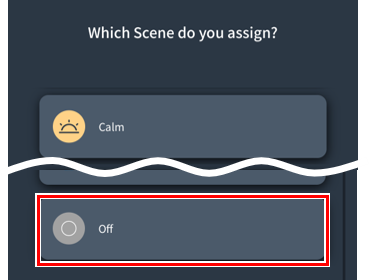
Tap the scene you want to assign to the schedule.
7
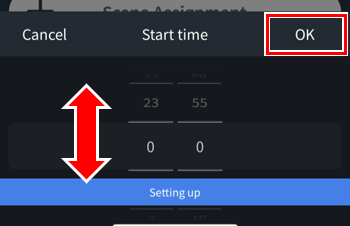
Set the time you want the scene to start and then tap “OK.”
8
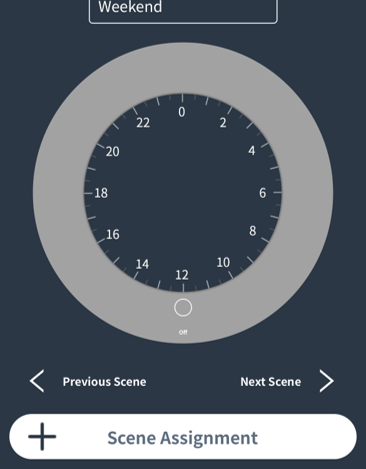
The scene is assigned to the time you set.
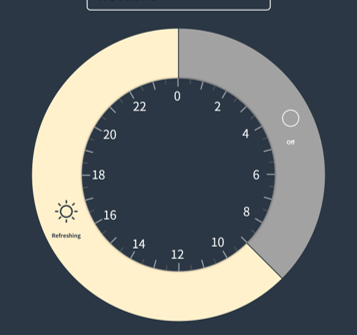
If you want to assign more scenes,Steps 5 to 7Repeat.
9
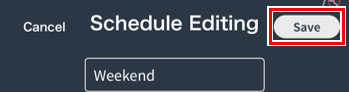
Once you’ve finished assigning scenes, tap “Save.”
10
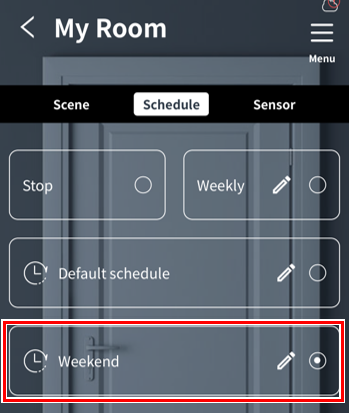
The created schedule will be added to the room operation screen.
*You can create up to 8 schedules in total.
Start/rearrange schedule
1
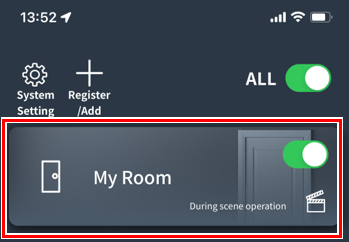
Tap the room where you want to start the schedule.
2
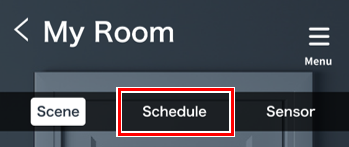
Tap the Schedule tab.
3
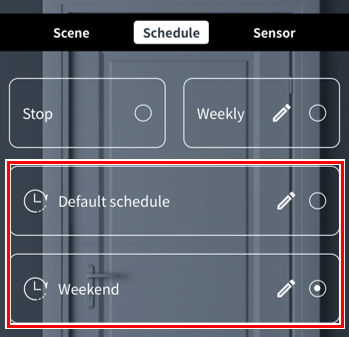
Tap the schedule you want to start.
* If you want to stop the schedule, tap “Stop”
*To rearrange schedules, press and hold the schedule name for about one second, then drag it up or down.
Editing or deleting a schedule
This section describes how to edit or delete a schedule that you have created.
1
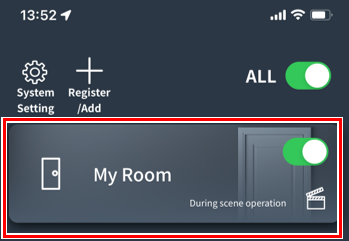
Tap the room for which you want to edit the schedule.
2
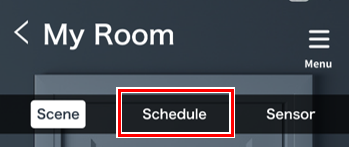
Tap the Schedule tab.
3
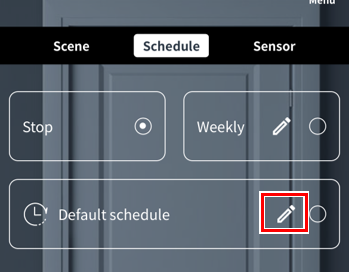
4
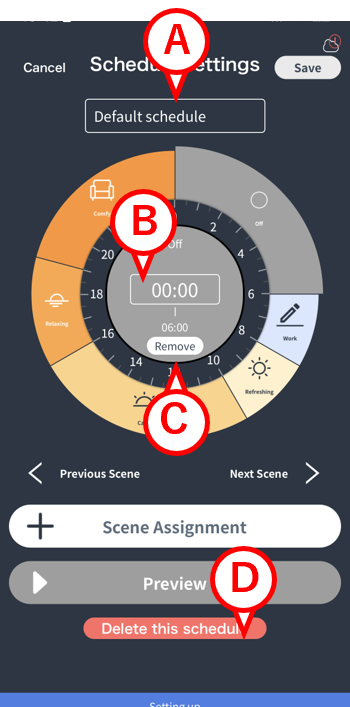
The schedule editing screen will open.
A:You can change the schedule name.
B:Change the start time of the assigned scene.
C:Removes the assigned scene from the schedule.
D:You can delete the schedule.
5

Tap “Save.”
*This step is not necessary if you have deleted the schedule.
Switch schedules by day of the week [Weekly Schedule]
You can automatically switch the schedule you created for each day of the week.
1
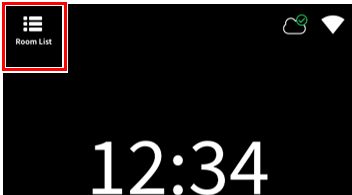
Tap “Room List.”
(start from step 2 if using the smartphone app)
2
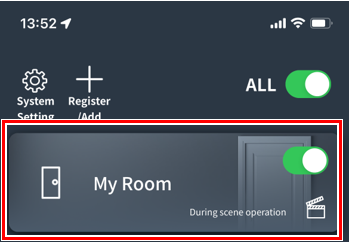
On the room list screen, tap the room you want to schedule.
3
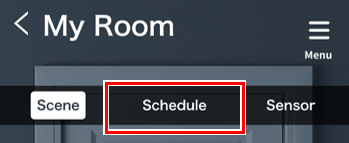
Tap “Schedule.”
4
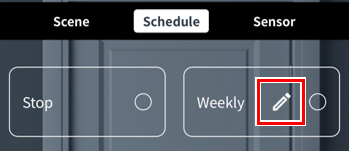
ap the “Edit” button for “Weekly.”
5
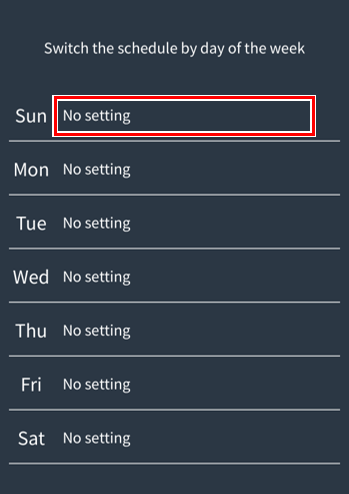
Here we will explain how to set a “Holiday” schedule for Sunday.
Tap “Not set” for “Day.”
6
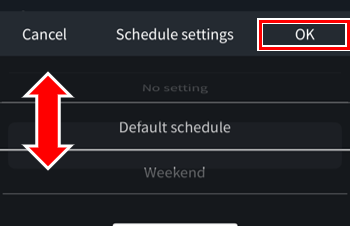
Swipe up or down to set the schedule you want for Sunday, then tap “OK.”
7
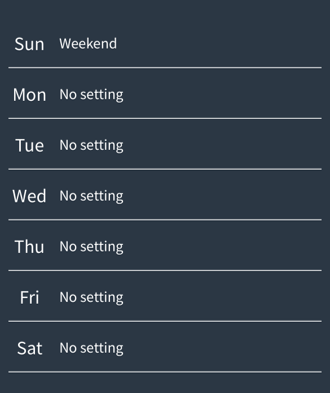
A “holiday” schedule was set for Sunday.
If you want to set the schedule for other days of the weekSteps 5 and 6Set it in.
8
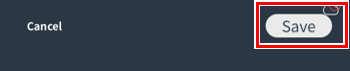
Tap “Save.”
9
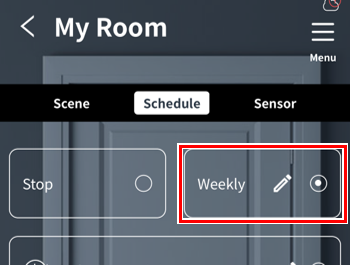
Finally, tap “Weekly” to start your weekly schedule.
This will automatically change the schedule depending on the day of the week.
When the weekly schedule starts
In addition to tapping “Weekly,” the weekly schedule also starts in the following cases:
・Press the ON button on the gateway (※1)
・Press the ON button on the handy remote control
(※1) You must set the “ON button” beforehand.link
