The following explains using the smartphone app screen.
Update the gateway
Gateway update procedure. An internet connection is required for updates.
1
[Pre-check] Check the Wi-Fi icon in the top right corner of the gateway screen.
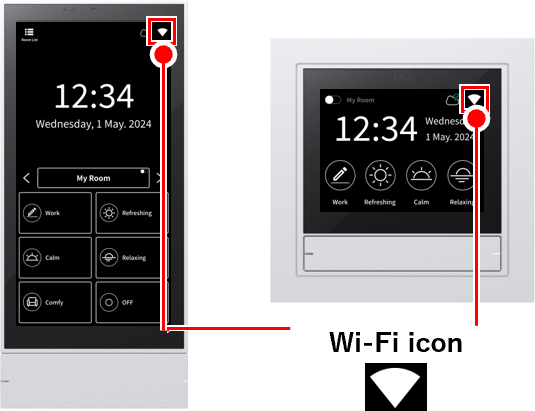
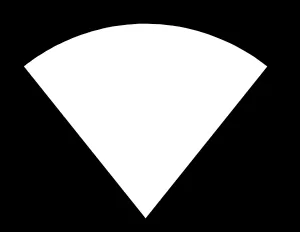 If there is a icon:
If there is a icon:
You are connected to a Wi-Fi network. Proceed to the next step.
 If you don’t have the icon:
If you don’t have the icon:
First, you need a Wi-Fi network connectionConnecting the gateway to a Wi-Fi networkPlease connect with
2
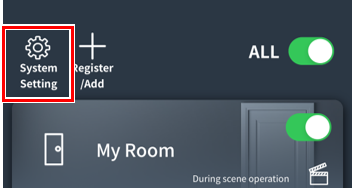
3
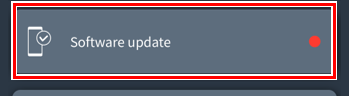
Tap “Software Update”
4
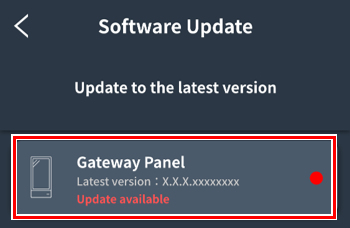
Tap “Gateway Panel” or “Gateway Switch.”
5
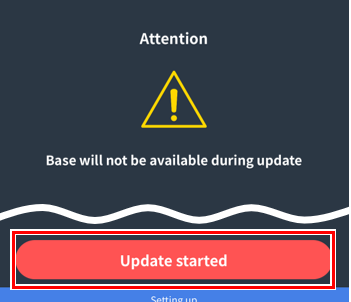
Lighting cannot be operated during the update (maximum 20 minutes).
If there are no problems, tap “Start Update” and the update will begin.
If you cannot start the update
If you cannot start the update even though the gateway is connected to the Internet, synchronize the gateway time with the time on your smartphone.link
*If the gateway time is out of sync for more than one year, the gateway will not be able to access the Internet.
6
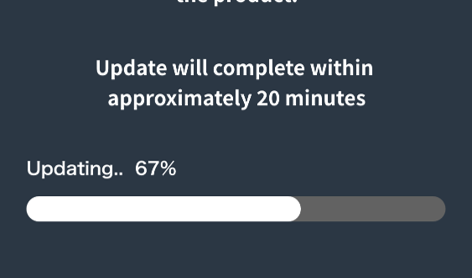
I’ll wait a while
*Do not turn off the power to the gateway. This may cause a malfunction.
If the update does not proceed
If the update progress bar stops midway, wait 20 minutes after the update has started, then restart the gateway (press and hold the ON button on the bottom right of the gateway for 8 seconds) and open the “Software Update” screen again. If the gateway displays “This is the latest version,” the update has been completed successfully.
7
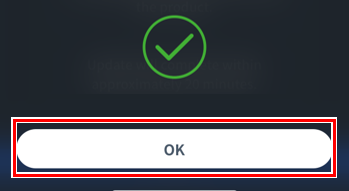
Tap “OK”.
The gateway will reboot and display the home screen.
This completes the gateway update.
Update lighting and peripherals
This is the procedure for updating lighting and peripherals. An internet connection is required for updates.
1
Previous pageSteps 1-3will be performed.
2
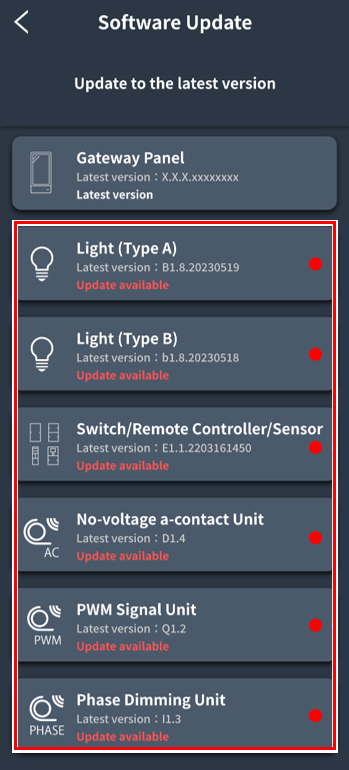
Tap any lighting or peripheral that displays “Update Available” in red text.
*Only lighting and peripheral devices that have been registered in the system will be displayed on this screen.
*It is not possible to update all peripheral devices at once.
3
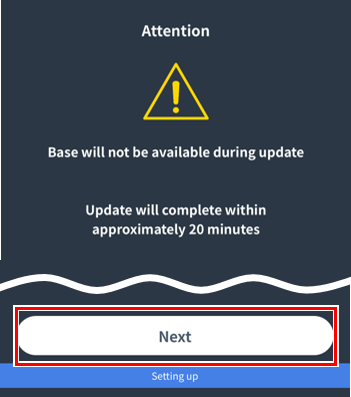
Lighting cannot be operated during the update (maximum 20 minutes).
If there are no problems, tap “Next”.
4
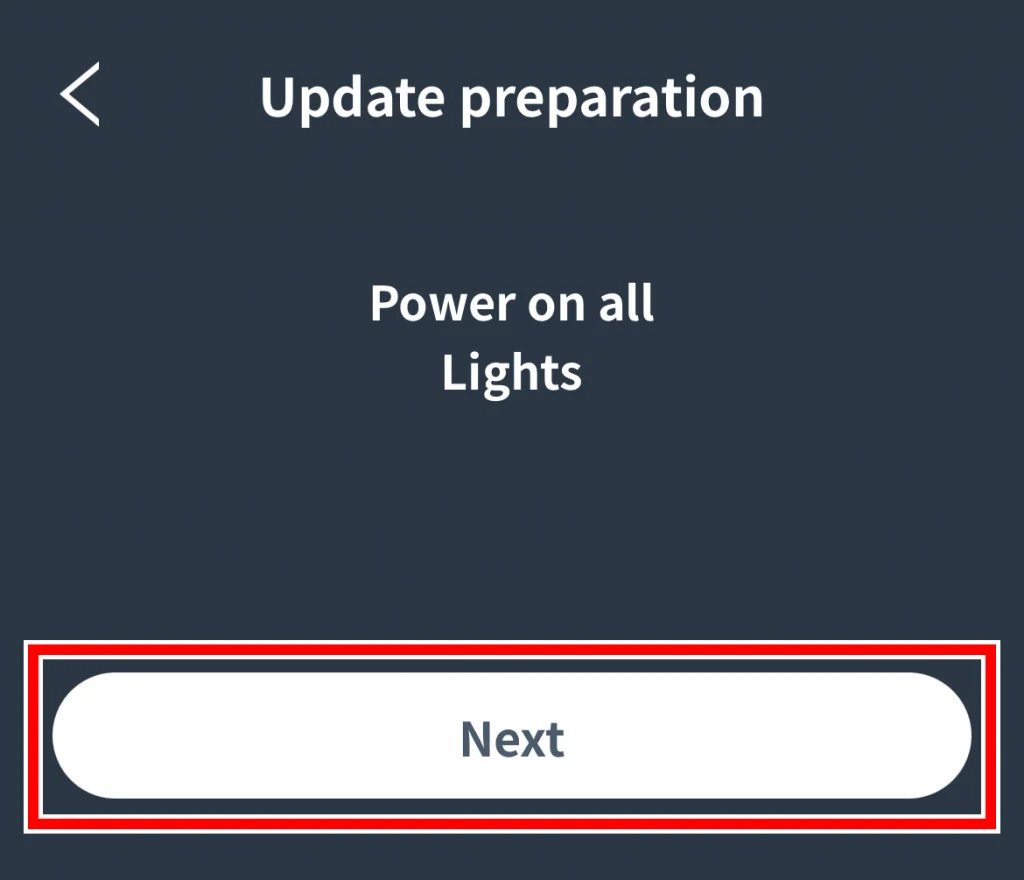
Follow the on-screen instructions.
*Please make sure to turn on the power to the lighting and peripheral devices you are updating.
5
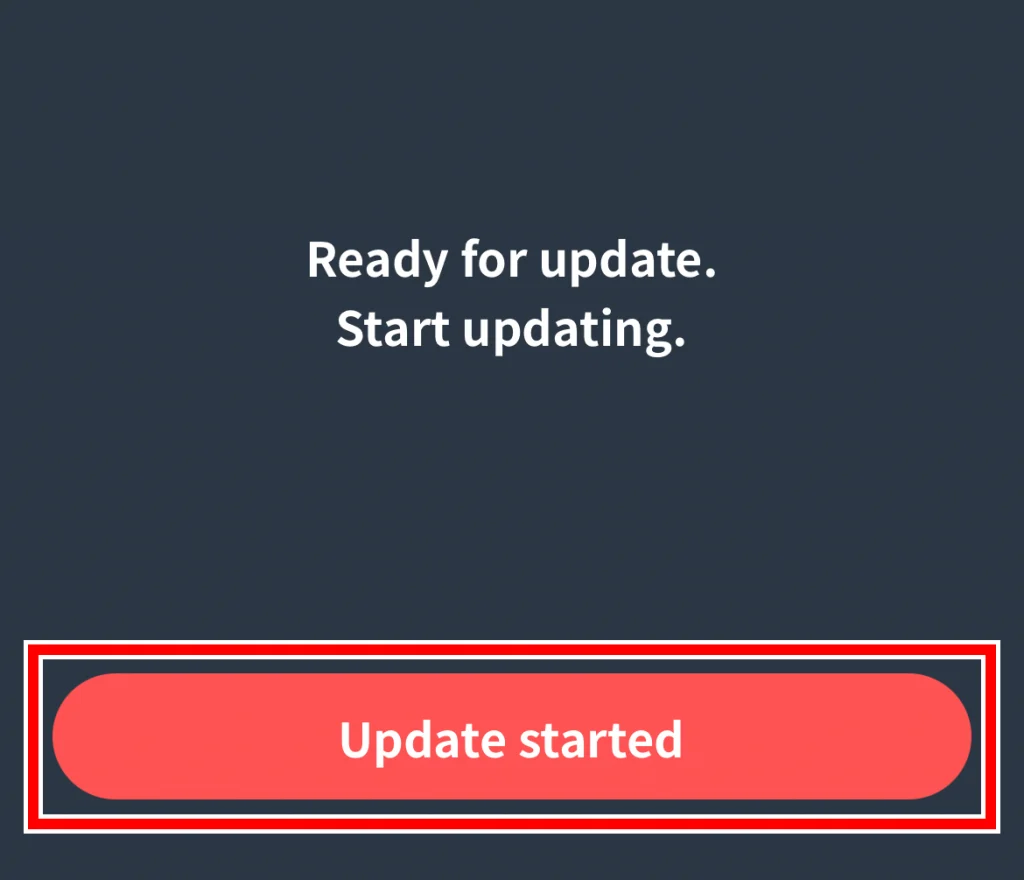
Tap “Start update.”
The update will begin.
6
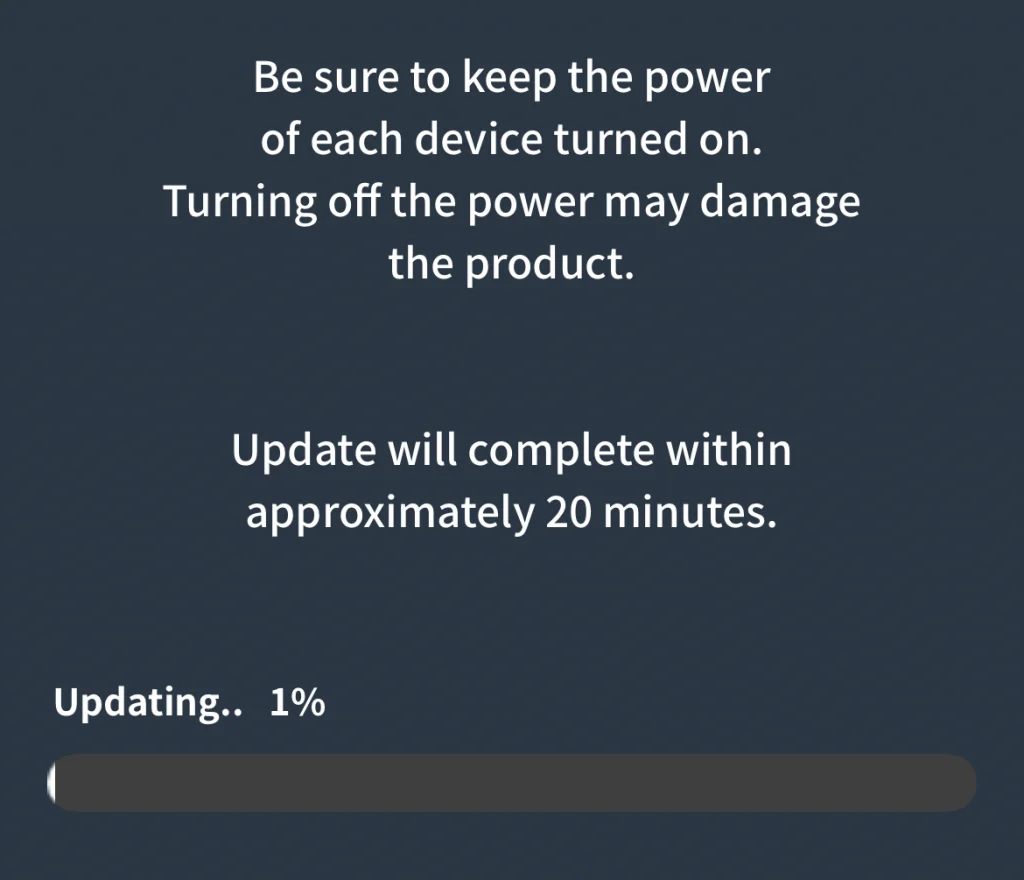
I’ll wait a while
*Do not turn off the power to the gateway, lighting, or peripheral devices. This may cause malfunctions.
If the update does not proceed
If the update progress bar stops midway, wait 20 minutes after the update has started, then close the smartphone app and open the “Software Update” screen again. If the message “This is the latest version” is displayed on the device, the update has been completed successfully.
7
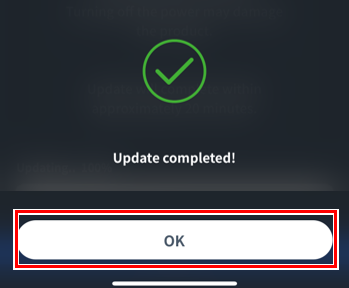
Tap “OK”.
8
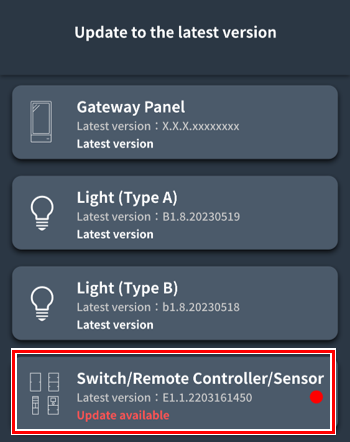
If there are still lights and peripherals that show “Updates available,”Step 2Go back and update again.
This completes the update of lighting and peripherals.
