The following explains using the smartphone app screen.
Back up to the cloud
By backing up your settings to the cloud, you can return them to their original state or restore them in the unlikely event that your gateway breaks down.
If you don’t have an internet connection, you can back up your data to your smartphone.link.
1
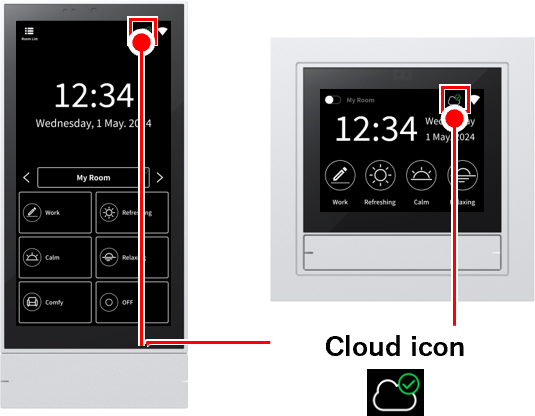
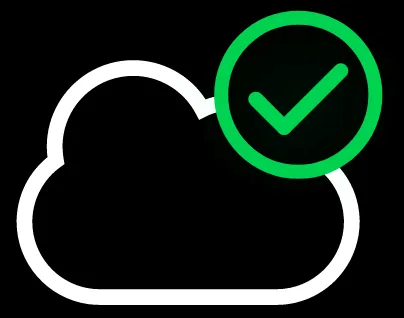 If it’s green ,
If it’s green ,
you’re logged in to the cloud. Proceed to the next step.
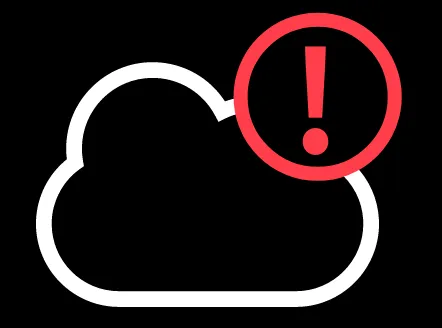 If it’s red :
If it’s red :
You need to log in to the cloud first.Cloud LoginPlease log in using the steps below.
 If there is no icon ,
If there is no icon ,
you cannot use this function. Instead, you can back up to your smartphone.link.
2
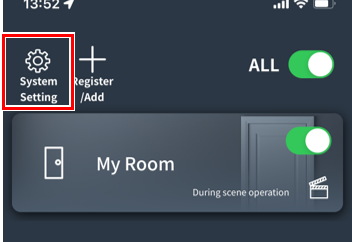
3
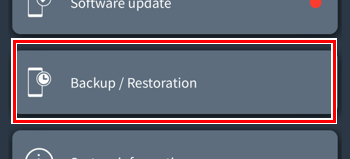
Tap “Backup and Restore.”
4
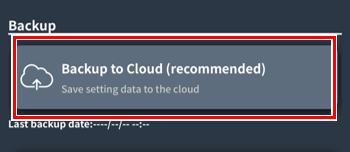
Tap “Back up to cloud.”
5
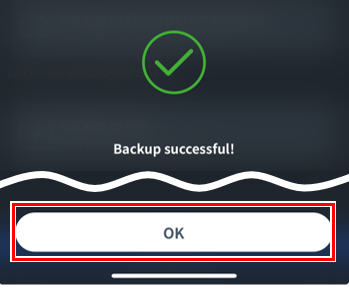
Tap “OK”.
You are now backed up to the cloud.
If backup to cloud fails
- Make sure your Wi-Fi network is connected to the internet.
- Disconnect from the Wi-Fi network and then reconnect.
- Please wait a while and then try backing up again.
Save the setting file on your smartphone or computer (back up to a file)
By backing up the settings to a file and storing it on your smartphone or computer, you can return the settings to their original state or restore the settings in the unlikely event that the gateway breaks down.
This is recommended if you do not have an internet connection or if you want to store multiple settings.
1
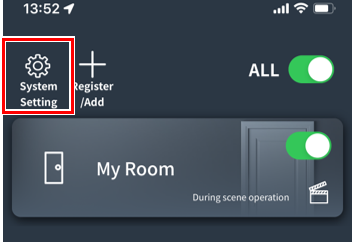
2
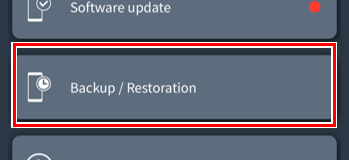
Tap “Backup and Restore.”
3
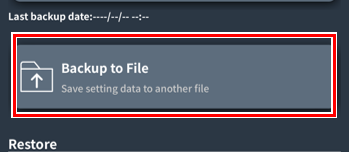
Tap “Back up to file.”
*This item is only displayed on the smartphone app.
4
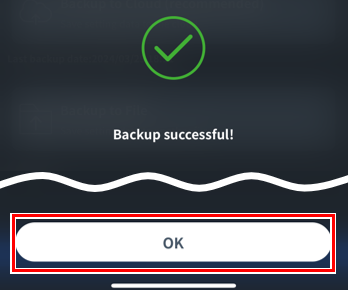
Tap “OK”.
The settings file is now saved on your smartphone.
If you want to move and store the configuration file on another smartphone or computer, go to the next step.
If your Android backup doesn’t complete
Please clear the cache of the Base app, close and restart the Base app, and try again.
5
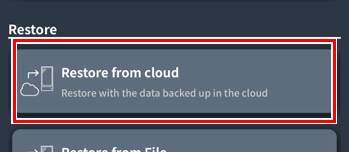
Tap “Restore from file.”
*This item is only displayed on the smartphone app.
6
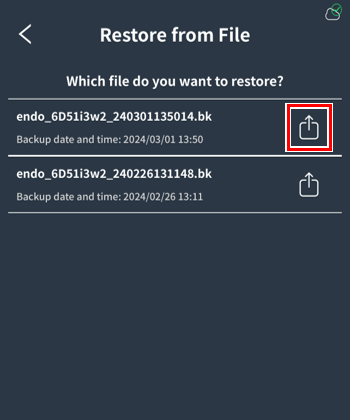
A list of configuration files stored on your smartphone will be displayed.
Using the backup date and time as a reference, tap the “Share” button for the settings file you just backed up.
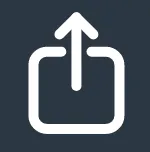 iPhone Share button
iPhone Share button
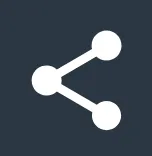 Android Share Button
Android Share Button
7
The Share menu will open.
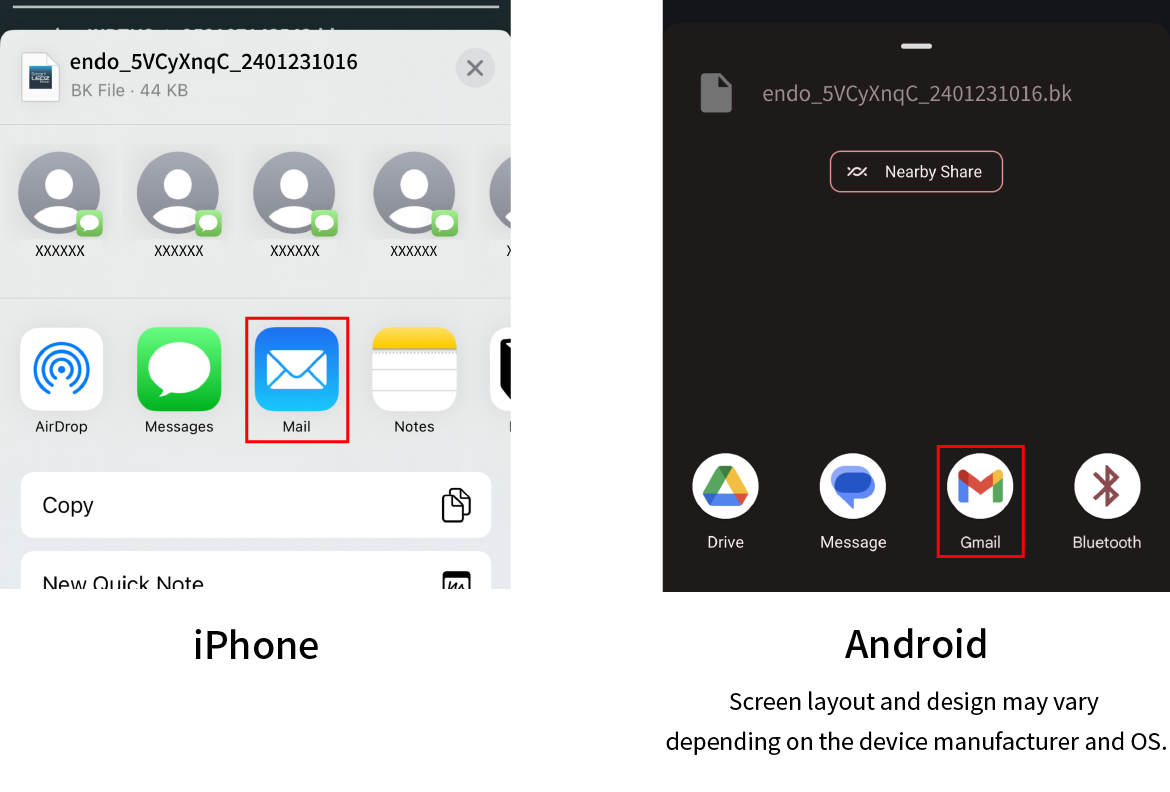
Choose a convenient method to transfer the configuration file to another smartphone or computer.
Here, select “Email” and proceed.
8
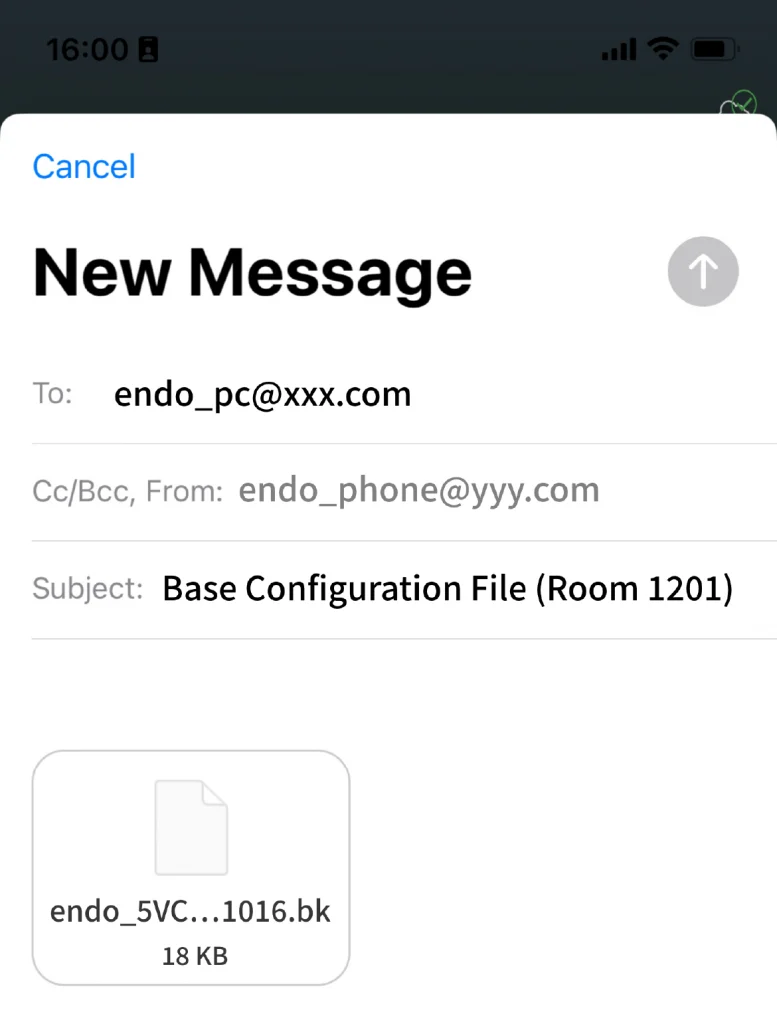
An email will be created with the settings file attached, so enter the recipient and subject as desired and send the email.
*Screen design may vary depending on device manufacturer and OS.
9
Save/store the configuration file in a location of your choice on the smartphone or computer that received it.
You can also change the name of the configuration file (do not change the “.bk” extension).
This completes the saving of the setting file.
