When replacing a gateway with a new one, you can transfer the settings of the old gateway if you have backed up the settings.
*The settings of the gateway panel cannot be transferred to the gateway switch (or vice versa).
The following explains using the smartphone app screen.
1
[Preparation] Complete the initial setup of the new gateway. However, there is no need to register lighting and peripheral devices.
Reference: Easy Initial Setup Guide (same as the guide included with the gateway)
If the home screen (the screen with the time display) is displayed on the gateway, the initial setup is complete.
2
Transferring from the cloud
On the new gateway, log in to the cloud account of the old gateway.How to log in to the cloud
Then proceed to the next step.
*If you do not know your cloud ID and cloud password, you will not be able to transfer your settings.
If you are transferring settings using a setting file stored on your smartphone or computer
onwards,Restore using the settings file stored on your smartphone or computerPlease follow the steps below to transfer (restore) your data.
3
[Important] Turn on all lighting fixtures.
If any lighting fixtures are not turned on, the system may not be able to be restored properly.
4
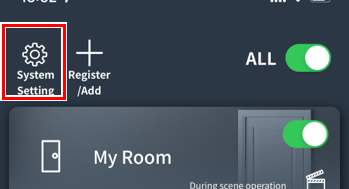
5
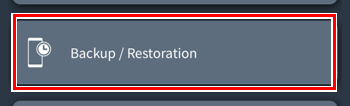
Tap “Backup and Restore.”
6
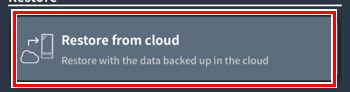
Tap “Restore from Cloud.”
If you see an error
- Initialize a new gatewaylinkPlease try again after that. (※)
- Wait a while, then tap “Restore from Cloud” again.
*Data cannot be transferred to a gateway that has had lighting or peripheral devices registered even once.
7
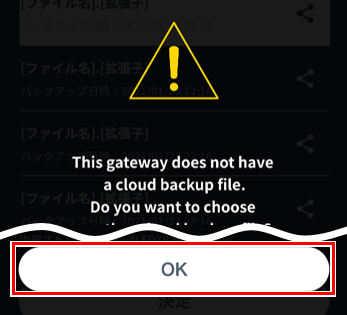
Tap “Yes”.
8
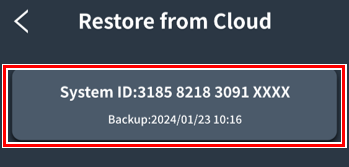
A list of configuration files will be displayed.
Tap the appropriate file.
Restoration will begin, so please wait for a while (approximately 5 minutes).
*Please do not turn off the lights or gateway during this time.
▶︎Post-restore tasksPlease proceed to.
