The following explains using the smartphone app screen.
*How to check your cloud ID/password:link
Check and change the Admin Password
This is how to check and change the Admin Password required to access settings screens, etc.
Check the Admin Password
Please check the “Admin Password” written on the ID/password sticker attached to the gateway.
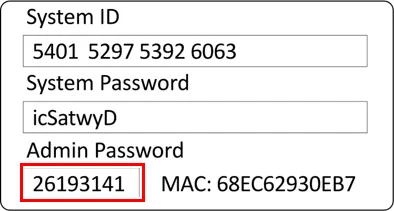
*ID/password differs for each gateway.
*This only applies if the Admin Password has not been changed.
*If you have lost this sticker: There is also a sticker attached to the back of the gateway unit. Please refer to the instruction manual for the unit for instructions on how to remove the gateway.
Change the Admin Password
1
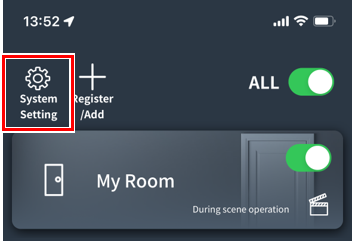
Tap “System Settings.”
*If you are requested to enter the Admin Password, enter it.
2
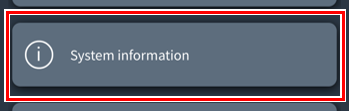
Tap “System Information” at the bottom.
3
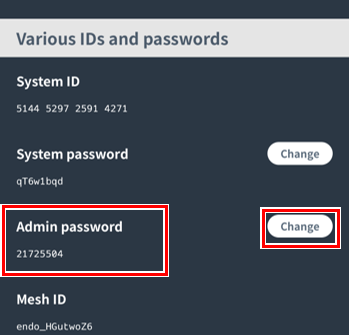
You can change the Admin Password by clicking the “Change” button to the right.
If you forget your password, you will not be able to change the settings, so be sure to write it down.
Check and change the system ID/system password
This is how to check and change the system ID/system password required to log in to the system from the Base app. (The system ID cannot be changed.)
1
Change the Admin PasswordOpen the System Information screen by following steps 1 to 3 .
2
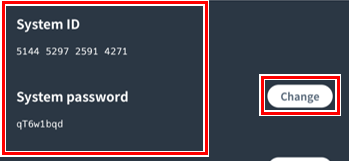
You can check it here. You can change your system password by clicking the “Change” button on the right.
Change Wi-Fi password/Wi-Fi channel (Gateway switch only)
This is how to change the Wi-Fi password/Wi-Fi channel of the gateway switch.
1
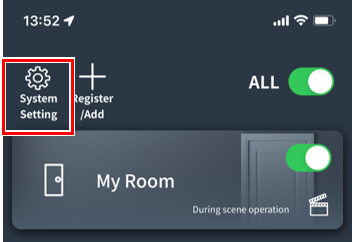
Tap “System Settings.”
*If you are requested to enter the Admin Password, enter it.
2
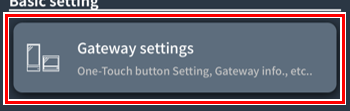
Tap “Gateway Settings”.
3
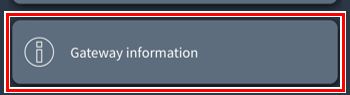
Tap “Gateway Information” at the bottom
4
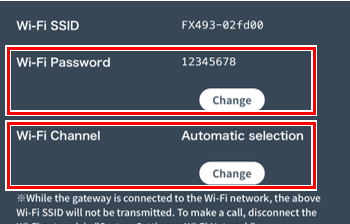
You can check this on this screen.
You can change it by clicking the “Change” button.
