The following explains using the smartphone app screen.
Log in to the cloud
By logging in to the cloud, you will be able to back up and restore your settings and connect with smart speakers.
1
[Pre-check] Check the Wi-Fi icon in the top right corner of the gateway screen.
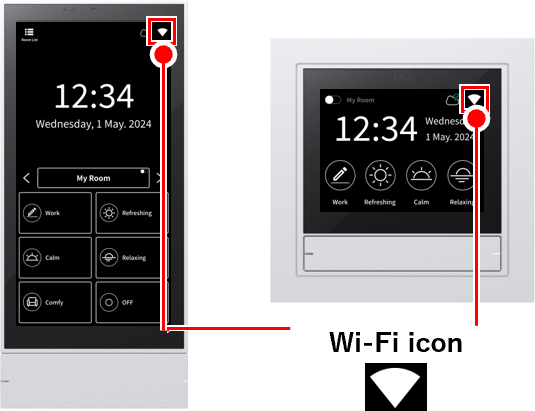
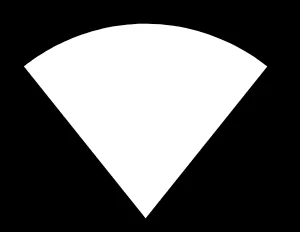 If there is a icon:
If there is a icon:
You are connected to a Wi-Fi network. Proceed to the next step.
 If you don’t have the icon:
If you don’t have the icon:
First, you need a Wi-Fi network connection Connecting the gateway to a Wi-Fi networkPlease connect with
2

3
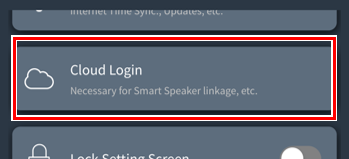
Tap “Cloud Login.”
4
If you don’t have a cloud account
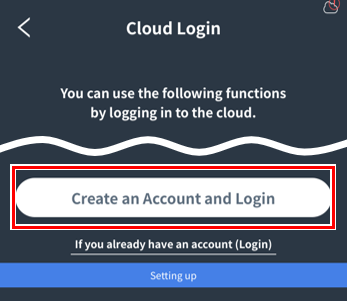
Tap “Create an account and log in” and
proceed to step 7 .
*Even if you see a message that says it has already been created, tap “Create a new account and log in.”
If you see an error
- Make sure your Wi-Fi network is connected to the internet.
- Disconnect from the Wi-Fi network and reconnect.
- Wait a while, then tap “Restore from Cloud” again.
If you have a cloud account
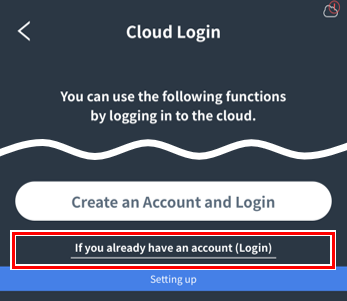
Tap “If you already have an account (login)”.
If “Logging in to cloud” is displayed
You have already logged in to the cloud. Make a note of your cloud ID and password.
5
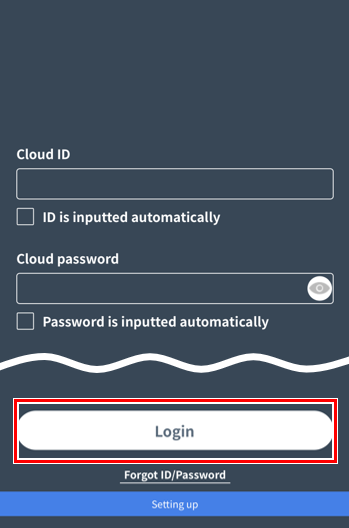
A screen for entering your cloud ID and cloud password will open.
Enter your ID and password and tap “Login”
If you see an error
- Make sure your Wi-Fi network is connected to the internet.
- Disconnect from the Wi-Fi network and reconnect.
- Wait a while, then tap “Restore from Cloud” again.
6
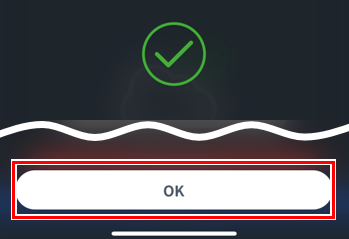
Tap “OK”
7
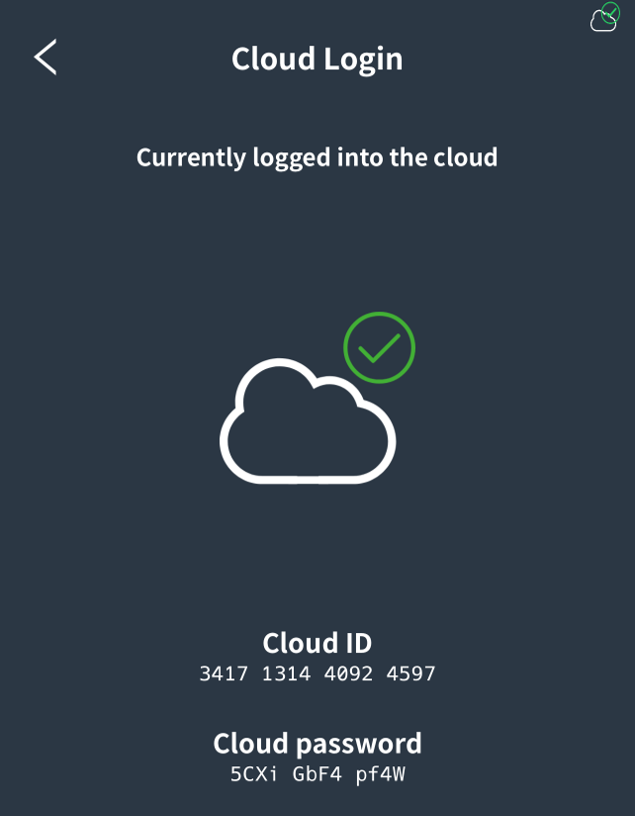
Make a note of your Cloud ID and Cloud password.
This completes the cloud login.
*The cloud ID and cloud password are required to restore settings backed up to the cloud or to connect to a smart speaker.
Only one gateway can be logged in at a time.
Only one gateway can be logged in to the same cloud account. Only the last gateway logged in will be valid, and the previous gateway will be logged out.
*Please note that the previous gateway will appear to be logged in on the screen.
Log out of the cloud
1
Log in to the cloudFollow steps 1 to 3 to open the cloud login screen.
2
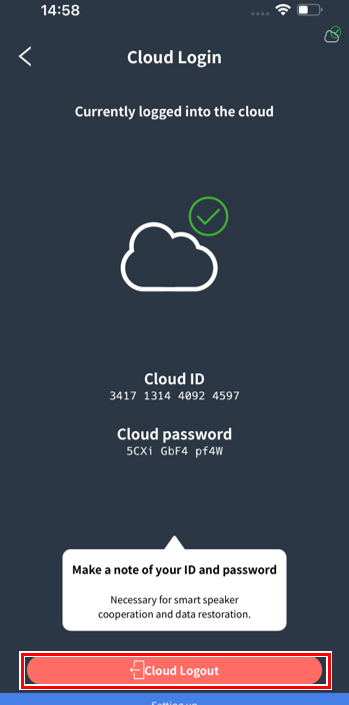
Make sure you have noted down your Cloud ID and Cloud password, then tap “Cloud Logout.”
*Please note that if you log out, you will no longer be able to check your cloud ID and cloud password.
3
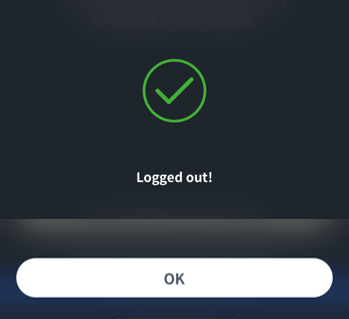
Tap “OK”.
This completes the cloud logout process.
