The following explains using the smartphone app screen.
These are the steps to restore the settings backed up to the cloud.
1
[Pre-check] Check the cloud icon in the top right corner of the gateway screen.
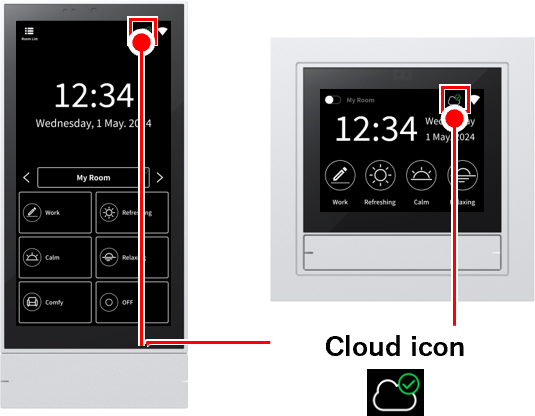
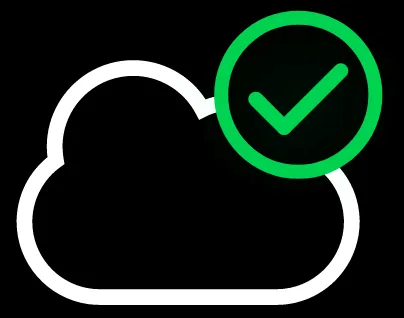 If it’s green ,
If it’s green ,
you’re logged in to the cloud. Proceed to the next step.
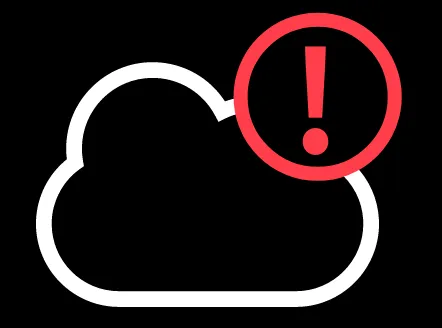 If it’s red :
If it’s red :
You need to log in to the cloud first.Cloud LoginPlease log in using the steps below.
 If there is no icon ,
If there is no icon ,
you cannot use this function. Instead, you can restore it using the setting file stored on your smartphone.link.
2
[ Important ] Turn on all lighting fixtures.
If any lights are not lit, the system may not be able to restore properly.
3
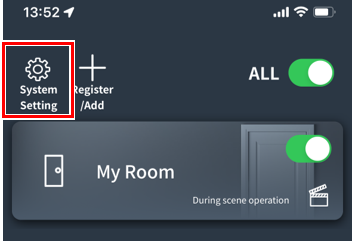
4
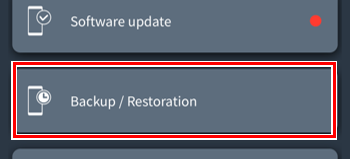
Tap “Backup and Restore.”
5

Tap “Restore from Cloud.”
If you see an error
- Make sure your Wi-Fi network is connected to the internet.
- Please log out of the cloud and log in again.
- Disconnect from the Wi-Fi network and reconnect.
- Wait a while, then tap “Restore from Cloud” again.
6
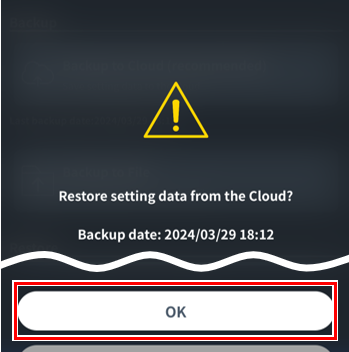
Double-check the backup date and time, then tap “Yes.”
Wait for a while for the restoration to begin (approximately 5 minutes)
*Please do not turn off the lights or gateway during this time.
▶︎Post-restore tasksPlease proceed to.
Restore using a configuration file stored on your smartphone or computer (Restore from file)
These are the steps to restore settings using a configuration file stored on your smartphone or computer.
1
Prepare the configuration file on the smartphone that has the Base app installed (called the “operation smartphone”).
If the setting file is on the operating smartphone
Please proceed to the next step.
If the setting file is not on the operating smartphone (if it is stored on another smartphone or computer)
Send the configuration file to your smartphone via email or other convenient method.
The next step explains where to save the configuration file.
2
On the operating smartphone, save the setting file in a specific folder.
For iPhone
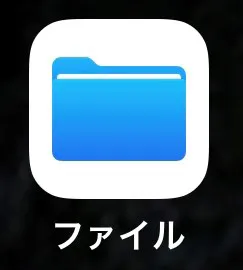 Save the configuration file in the following folder in the Files app.
Save the configuration file in the following folder in the Files app.
In this iPhone > SmartLEDZBase > backup
*If the above folder does not exist, delete the Base app, re-download it from the App Store, and then open the Base app once. The folder will be created automatically.
For Android
Save the setting file in the following folder in the “Files” app (on your device).
Internal Storage > Documents > SmartLEDZBase > backup
*If the above folder does not exist, delete the Base app, re-download it from the Google Play Store, and then open the Base app once. The folder will be created automatically.
3
[ Important ] Turn on all lighting fixtures.
If any lights are not lit, the system may not be able to restore properly.
4
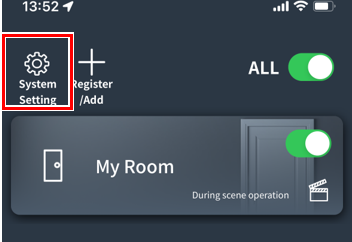
Open the Base app on your smartphone and tap “System Settings”
*If you are asked for the Admin Password
5
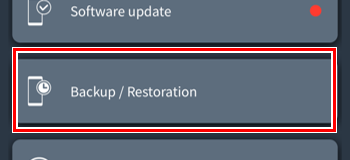
Tap “Backup and Restore.”
6
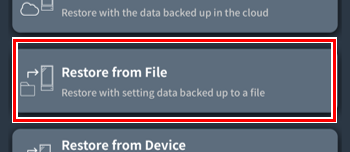
Tap “Restore from file.”
*This item is only displayed on the smartphone app.
7
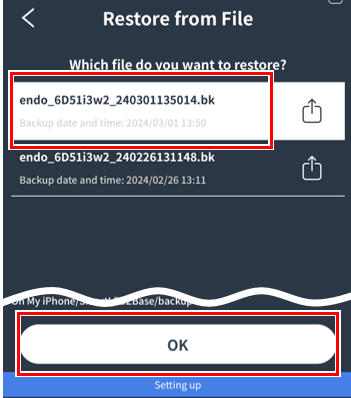
A list of configuration files stored on your smartphone will be displayed.
Select the settings file you saved in step 2 and then tap “OK.”
8
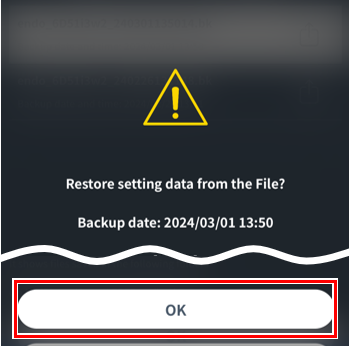
Double-check the backup date and time, then tap “Yes.”
Wait for a while for the restoration to begin (approximately 5 minutes)
*Please do not turn off the lights or gateway during this time.
▶︎Post-restore tasksPlease proceed to.
Post-restore tasks
1
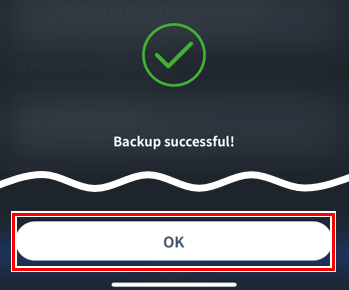
When the screen on the left appears, tap “OK”
The gateway will automatically restart after about one minute, so wait for a while without operating the gateway.
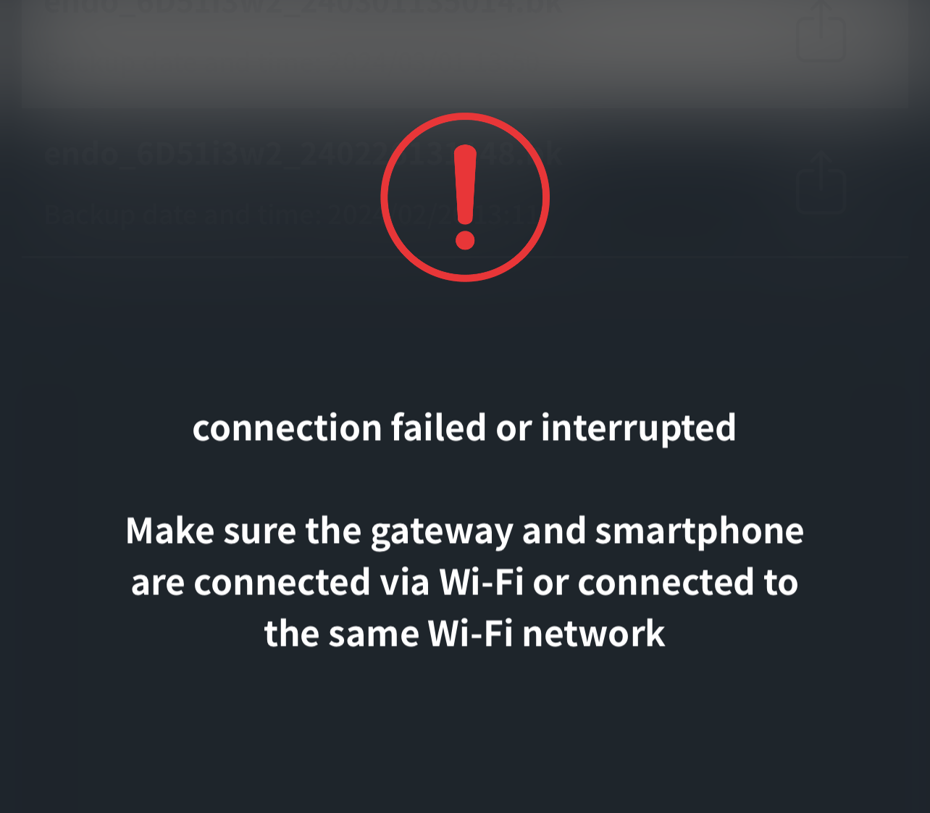
Please note that the error screen on the left may appear on your smartphone screen, but please proceed to the next step.
2
Make sure your gateway is displaying the home screen.
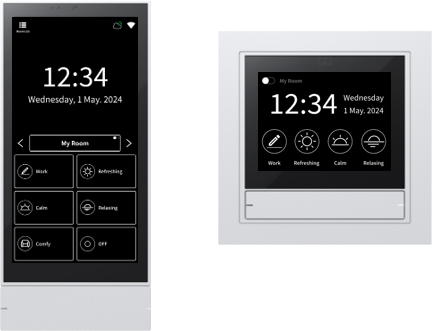
If a warning screen appears on the gateway
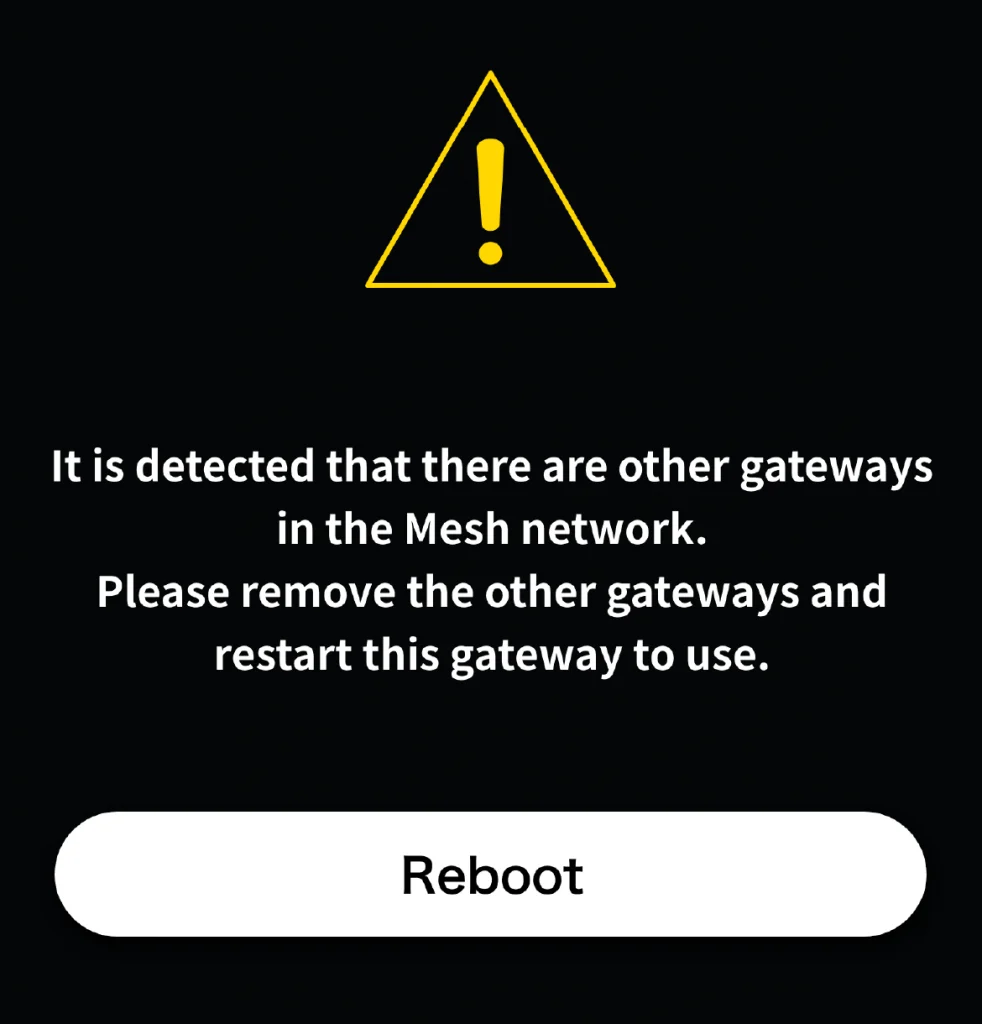
This screen may appear when you transfer settings to a new gateway.
Turn off the power to the previous gateway and tap “Restart”.
3
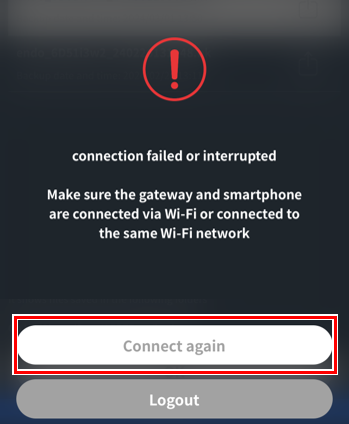
If the error screen on the left is displayed on your smartphone screen, tap the “Reconnect” button.
If the situation persists, try the following:
If the gateway and smartphone are connected directly
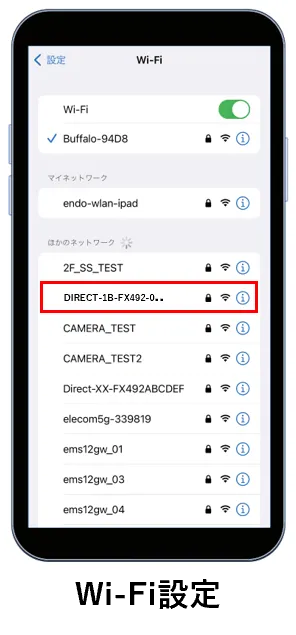
Connect your smartphone to the gateway’s Wi-Fi SSID in the Wi-Fi settings on your smartphone, then tap the “Reconnect” button again.
For gateway panels it will contain “DIRECT-xx-FX492..”
For gateway switches, “FX493..” is included.
*This is not the Base app screen.
*The screen may differ depending on the device and OS.
If the gateway and smartphone are connected via a Wi-Fi router
On the Wi-Fi screen of your smartphone, connect it to the Wi-Fi router to which the gateway is connected, then tap the “Reconnect” button again.
4

If there are any differences in the settings for peripherals before and after the restore, re-save the settings for each peripheral.
This completes the restoration of the settings.
