The following explains using the smartphone app screen.
Additional registration can only be done through the smartphone app (not through the gateway panel screen).
1
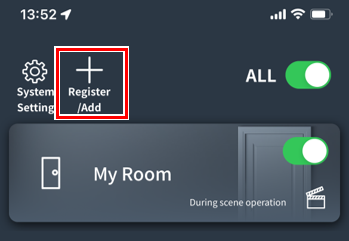
Tap “Register/Add.”
2
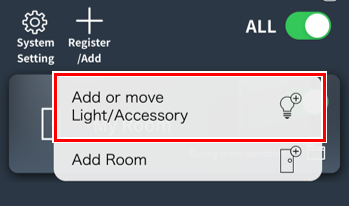
Tap “Add or move lighting and accessories.”
*If you are asked for the Admin Password
3
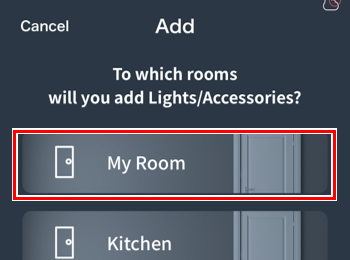
Select the room to which you want to add lighting and peripherals.
4
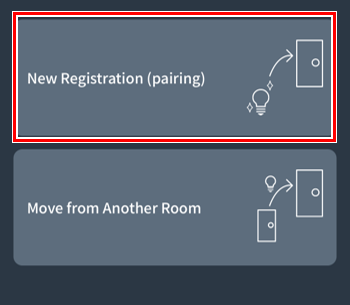
Tap “New registration (pairing)”.
*It will not be displayed on the gateway panel screen.
5
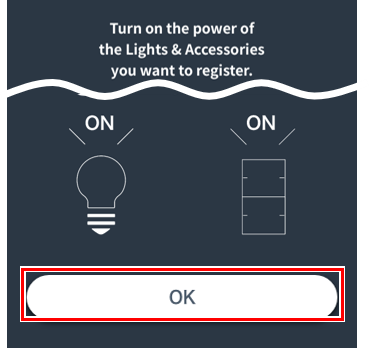
Tap “OK”.
6
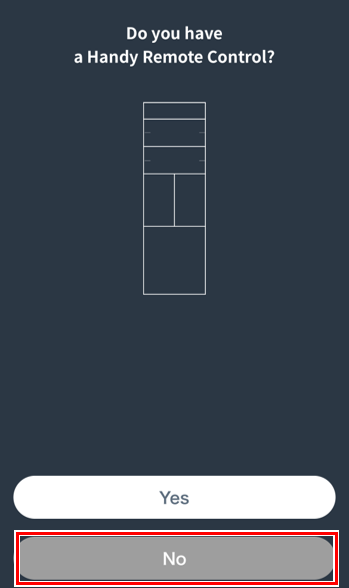
If there is a handheld remote control you would like to register, tap “Yes” and follow the on-screen instructions to activate the handheld remote control.
If not, tap “No.”
7
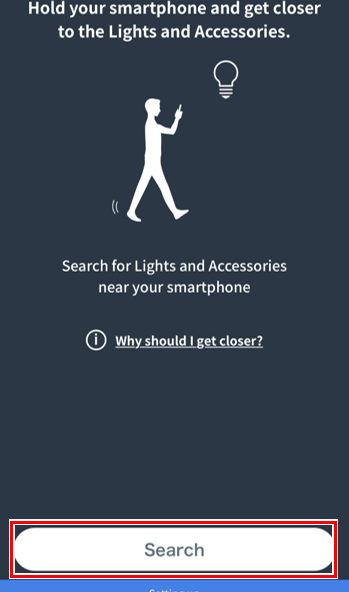
Get as close as possible to the lighting or peripheral device you want to add and tap “Search.”
*If you cannot get close to all the lights, first get close to only some of the lights and tap “Search.”
8
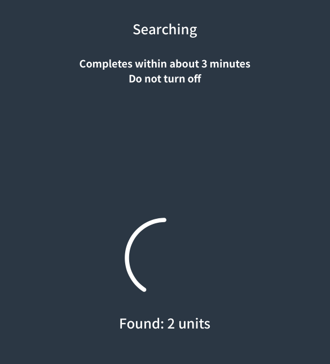
Please wait a moment while the search begins.
*This may take approximately 3 minutes.
9
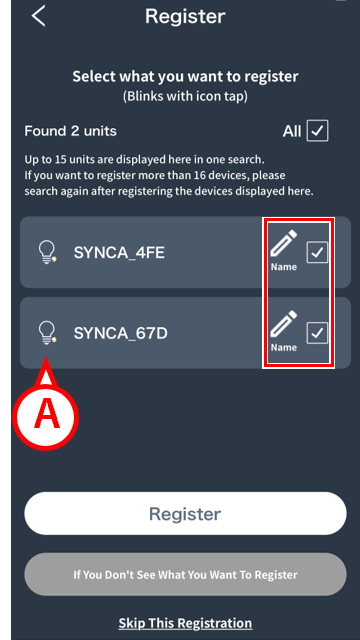
Nearby lighting and peripheral devices will be displayed.
Tap the checkbox for the lighting or peripheral device you want to register to check it.
*If you don’t know which light it is, tap the icon ( A ) to make it blink and find it.
If lights and peripherals are not displayed
Please check the following, then tap “If the item you want to register is not displayed” and “Search again.”
- Make sure the lights and peripherals are turned on and get as close as possible.
- If you want to register more than 16 devices, first register only the number displayed, then search again.
- Please make sure your device’s Bluetooth is turned on.
*Lighting and peripheral devices registered in another system will not appear in search results.
If the icon doesn’t flash when you tap it
- After tapping the icon, wait about 10 seconds. There may be a delay before it starts flashing.
- If they do not blink, narrow down the number of lights that are turned on to about 15 and try searching again.
*If it is clear that the lighting is eligible for registration, there is no problem with registering it without making it blink.
10
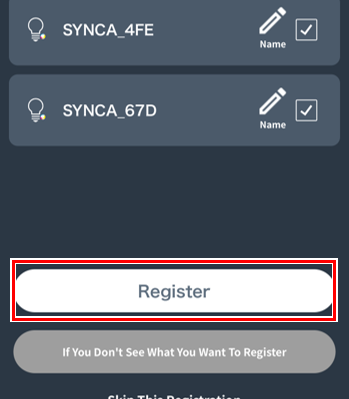
Tap “Register” and wait a while.
*This may take approximately 3 minutes.
*The more lights and peripheral devices you have registered, the longer it may take.
11
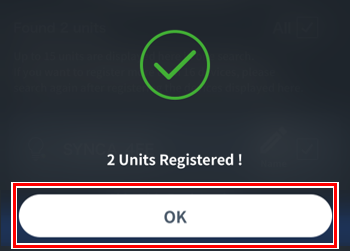
Tap “OK”.
12
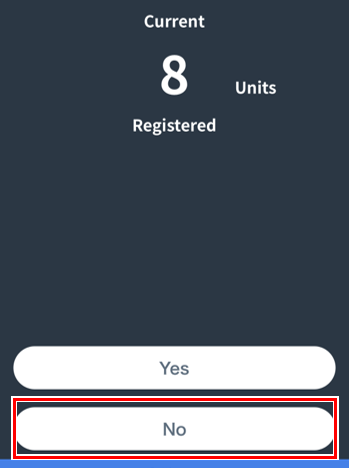
If you still want to register additional lighting or peripherals, tap “Yes”
Repeat steps 7 through 11 .
If not, tap “No.”
This completes the registration of lighting and peripheral devices.
