The following explains using the smartphone app screen.
The ON/OFF button can be used to turn all lights on or off, but you can also limit the scope to just one room or disable the function.
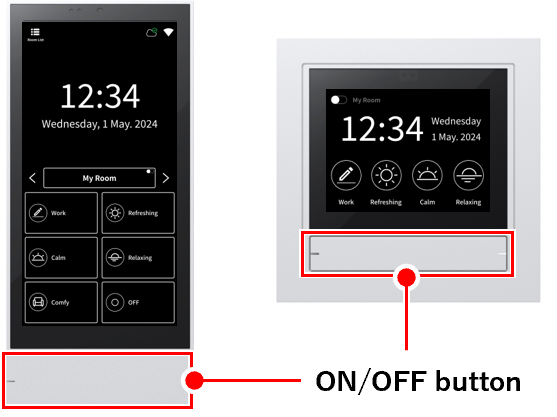
1
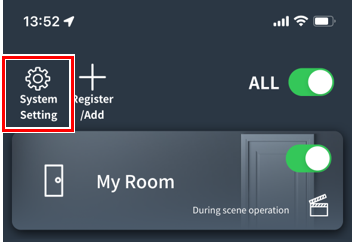
2
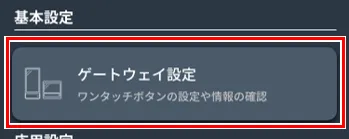
Tap “Gateway Settings”.
3
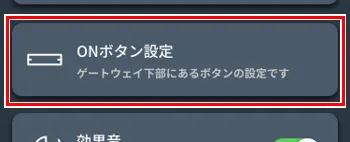
Tap “ON button settings.”
4
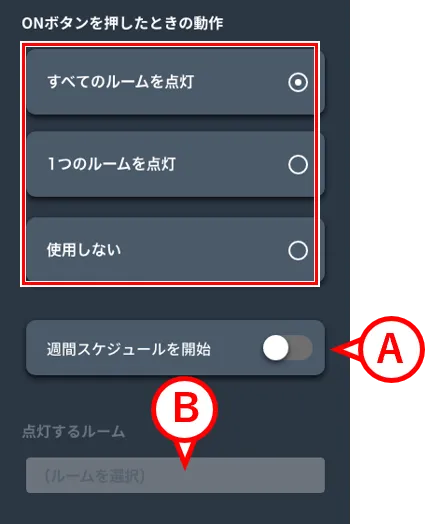
The ON button settings screen will open.
Select one of three options for the operation when the ON button is pressed.
(※1) It will light up at the same brightness/color as just before it was turned off.
If you select “Light up all rooms”
- Press the ON button to light up all rooms (*1), and press the OFF button to turn off all rooms.
- If you turn A ON, the weekly schedule for all rooms will start when you press the ON button.
If you select “Light up one room”
- Press the ON button to turn on the selected room (*1), and press the OFF button to turn off the selected room.
- You can select the target room from B. (You can only select one room.)
- If A is turned ON, the weekly schedule for the selected room will start when you press the ON button.
If you select “Do not use”
The ON and OFF buttons will no longer respond when pressed. The ON and OFF button indicators will also turn off. (The restart function can still be activated by pressing and holding the ON button.)
5

Tap “Save” to complete.
