The following explains using the smartphone app screen.
When you operate the lighting or when the scene changes according to a schedule, the brightness and color can be changed gradually.
1
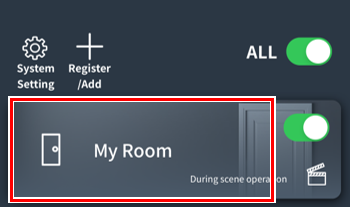
Tap the room you want to edit.
2
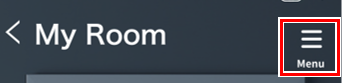
Tap “Menu.”
3
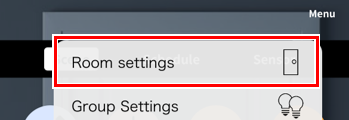
4
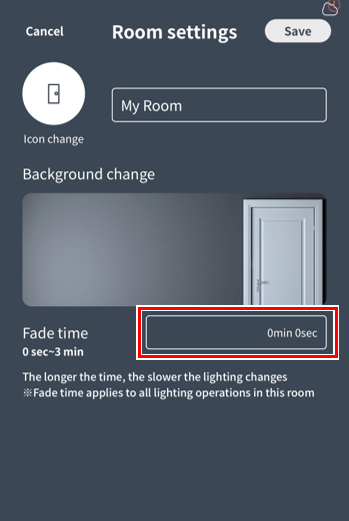
The room editing screen will open.
Tap “Fade Time”.
5
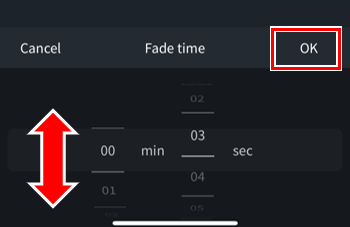
Swipe up or down to set the time you want to set, then tap “OK.”
* Range: 0 seconds to 3 minutes 0 seconds (1 second intervals)
6
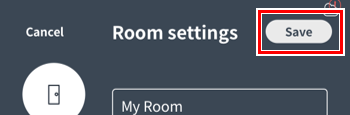
Tap Save.
The fade setting is now complete.
Fade times apply to all lighting operations
- In addition to when scenes change according to a schedule, fade times are also applied when you change brightness or color, switch scenes, or turn a scene on or off.
- This also applies when editing scenes, so if you find the fade time bothersome, set the fade time to 0 seconds before editing the scene.
