The following explains using the smartphone app screen.
Add a room
To divide the lighting controls by room, first create an additional room.
1
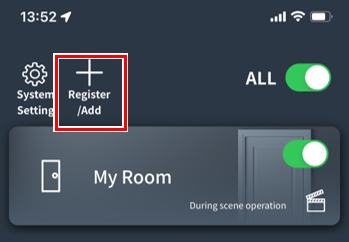
Tap “Register/Add.”
2
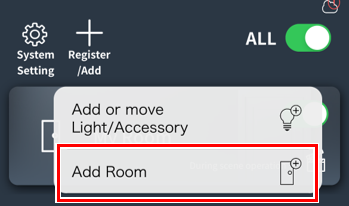
3
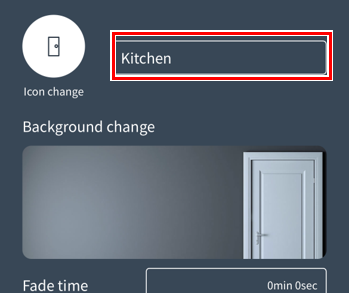
Enter the room name.
*You can also set the room icon and background image. You can change them later.
4

Tap Save.
5
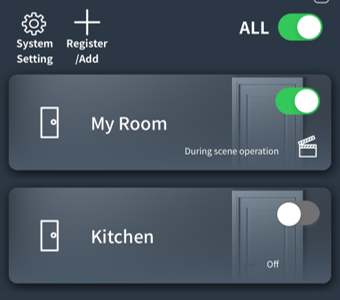
The created room has been added to the room list screen.
Move lights/peripherals to another room
Move the lights/peripherals in an existing room to another room (new room).
1
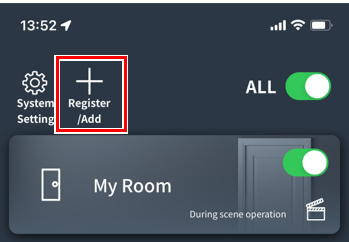
Tap “Register/Add.”
2
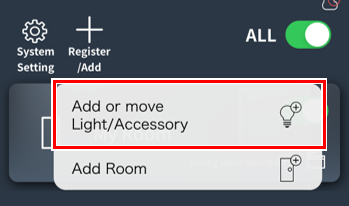
Tap “Add or move lighting and accessories.”
*If you are asked for the Admin Password
3
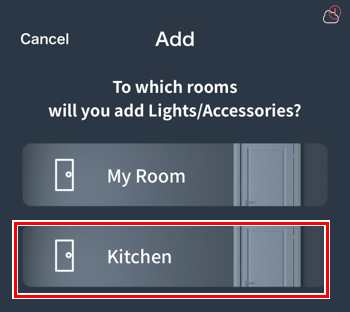
Tap the room you want to move the lighting and accessories to.
4
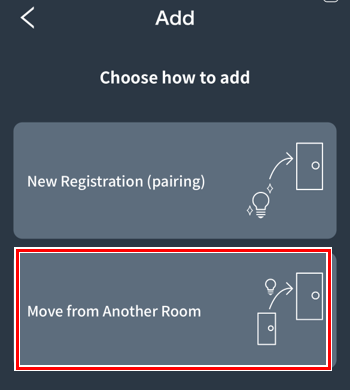
Tap “Move from another room.”
5
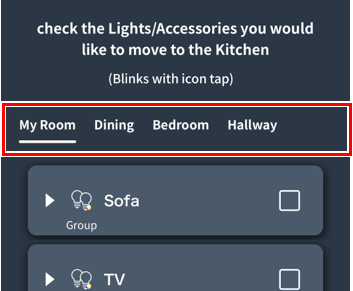
From the tabs at the top, tap the room that contains the lighting or accessories you want to move.
6
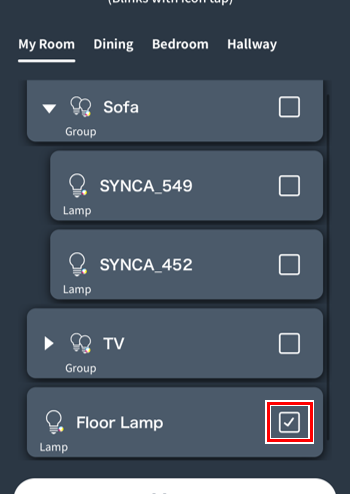
Tap the check box for the lighting or peripheral device you want to move to check it.
*For groups, tap▶︎to expand the contents.
*If you don’t know which device it is, tap the icon to make it blink and find it.
7
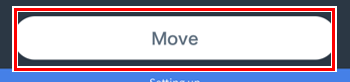
Tap “Move” at the bottom.
The lighting and accessories have now been moved to the room.
Rearrange rooms
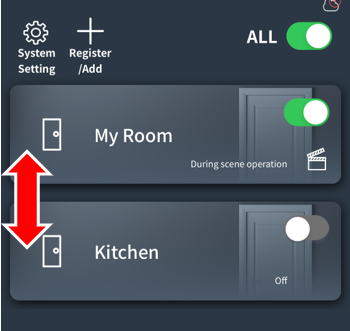
Press and hold the room icon for about a second, then drag it.
Change or delete room name/icon/image
Learn how to change the room name, icon, background image, and delete the room.
1
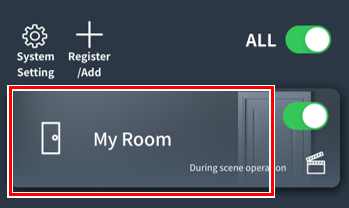
Tap the room you want to edit.
2
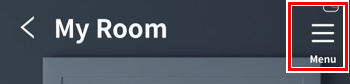
Tap “Menu.”
3
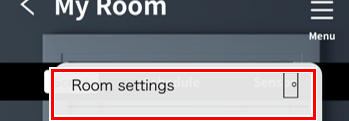
4
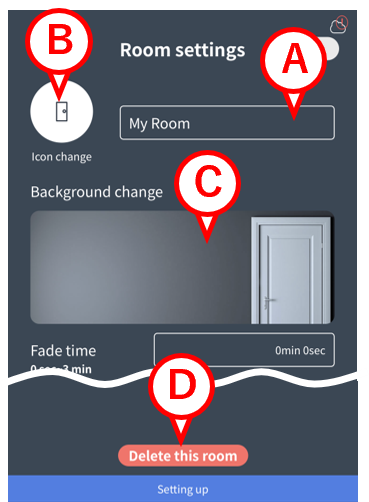
The room editing screen will open.
A:You can change the room name.
B:You can change the icon.
C:You can change the background image.
D:You can delete the room.
5

Tap “Save” and you’re done.
Rooms with lighting or peripherals cannot be deleted.
If there are lights or peripherals in the room you want to delete, please reset those lights or peripherals or move them to another room.
