The following explains using the smartphone app screen.
Change the name/icon of a light
Check lighting information/initialize
1
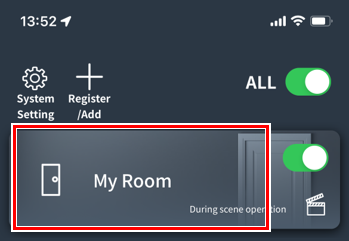
Tap the room with the desired lighting.
2
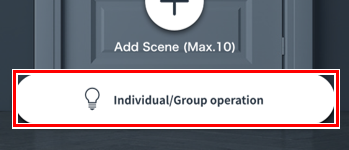
Tap “Individual/Group Operations.”
3
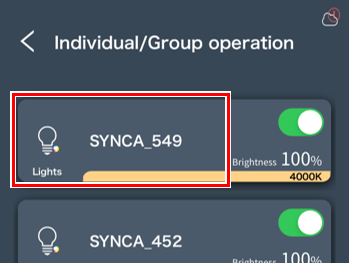
Tap the desired light.
*If you don’t know which light it is  , try turning it off/on to find it.
, try turning it off/on to find it.
If the desired light is in a group
The light needs to be removed from the group.linkPlease check and remove the desired light from the group.
4
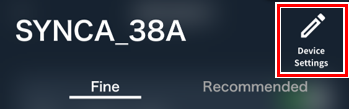
Tap “Device Settings.”
5
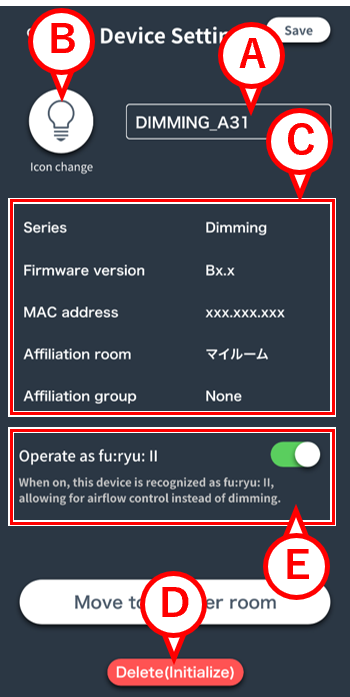
The device settings screen will open.
A:You can change the name of the light.
B:You can change the lighting icon.
C:You can check various lighting information.
D:You can reset the lighting.
E:Switch to Hulu (only appears in the dimmable lighting series).
6

Tap “Save” to complete.
*This operation is not necessary if you have initialized the lighting.
Switch to Hulu
Please see this if the fixture you are using is still showing as lighting even though it is a fan.
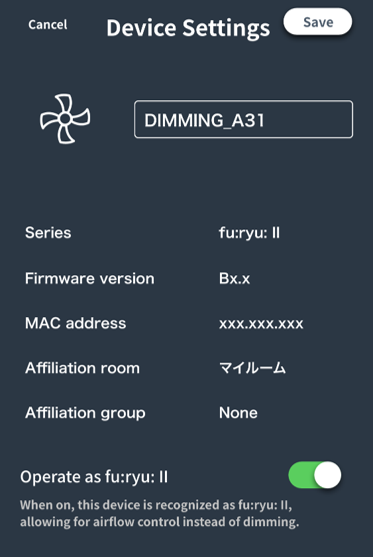
When you turn on E in step 5 on this page , the lighting will switch to Hulu and you will be able to adjust the airflow.
After switching to Furyu, please save on the “Room Settings” screen.
*This operation is only valid for the dimmable lighting series.
*If you switch to Huryu, the icon cannot be changed.
