The following explains using the smartphone app screen.
Connecting the gateway to a Wi-Fi network
By connecting the gateway to a Wi-Fi network (with an Internet connection), you can access Internet time synchronization, software updates, and cloud settings.
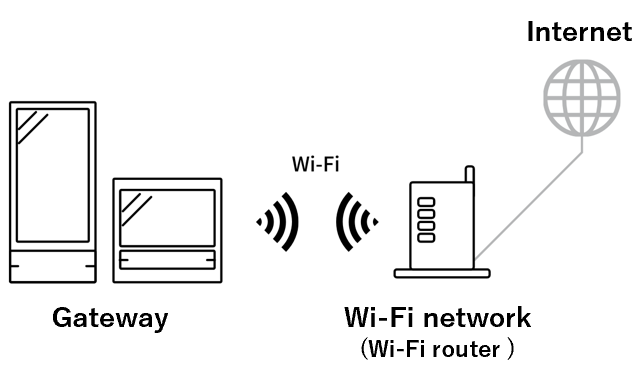
We will proceed assuming that you will be operating using a smartphone app.
1
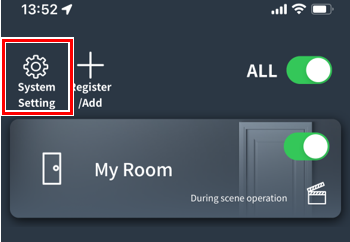
2
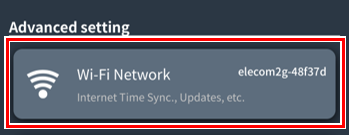
Tap “Wi-Fi Network.”
3
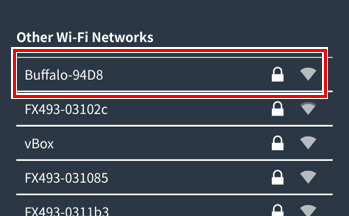
A list of nearby Wi-Fi networks will be displayed, so tap your Wi-Fi router.
4
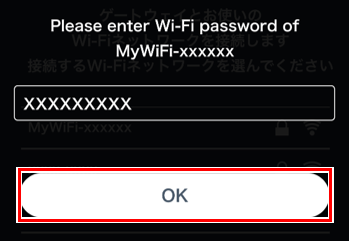
Enter the password for your Wi-Fi router and tap “OK.”
Please wait a while for the connection to begin.
5
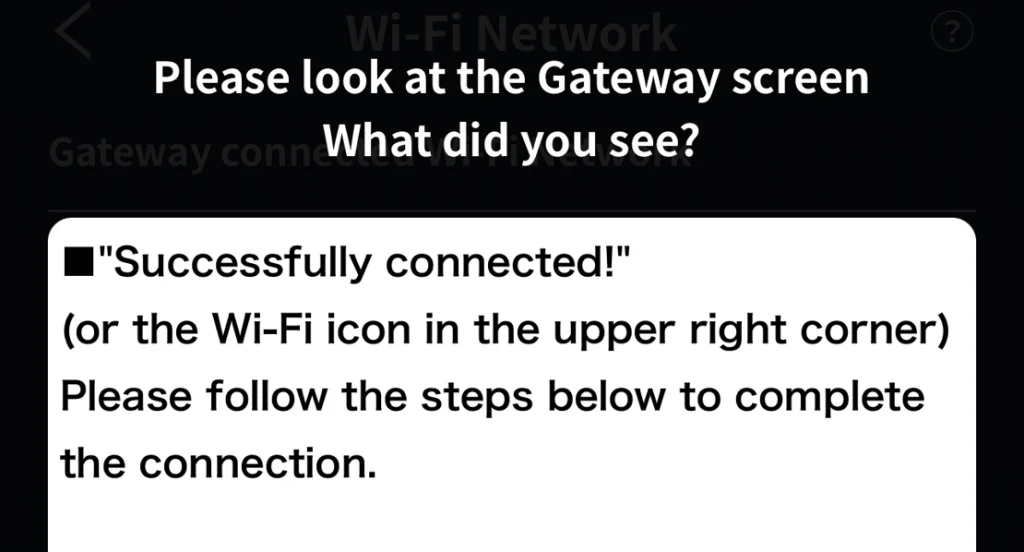
The screen on the left will be displayed on your smartphone screen, but proceed to the next step.
6
See the gateway screen.
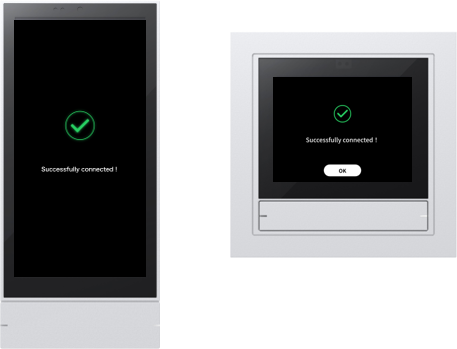
 If the message “Connection successful!” appears,
If the message “Connection successful!” appears,
proceed to the next step.
 If the message is “Incorrect password”:
If the message is “Incorrect password”:
You were unable to connect to Wi-Fi because the password is incorrect. To enter the password again, first connect the gateway and your smartphone directly and then proceed to the next step.
Direct connection between the gateway and smartphone
 If “Wi-Fi connection failed” occurs:
If “Wi-Fi connection failed” occurs:
There is no response from the Wi-Fi router.
- Make sure your Wi-Fi router is connected to the Internet.
- Try restarting your Wi-Fi router
- Place your Wi-Fi router and gateway as close together as possible.
After checking the above, connect the gateway and smartphone directly and proceed to the next step.
Direct connection between the gateway and smartphone
 On the home screen (time display screen):
On the home screen (time display screen):
Step 5Please check the explanation on the screen.
8
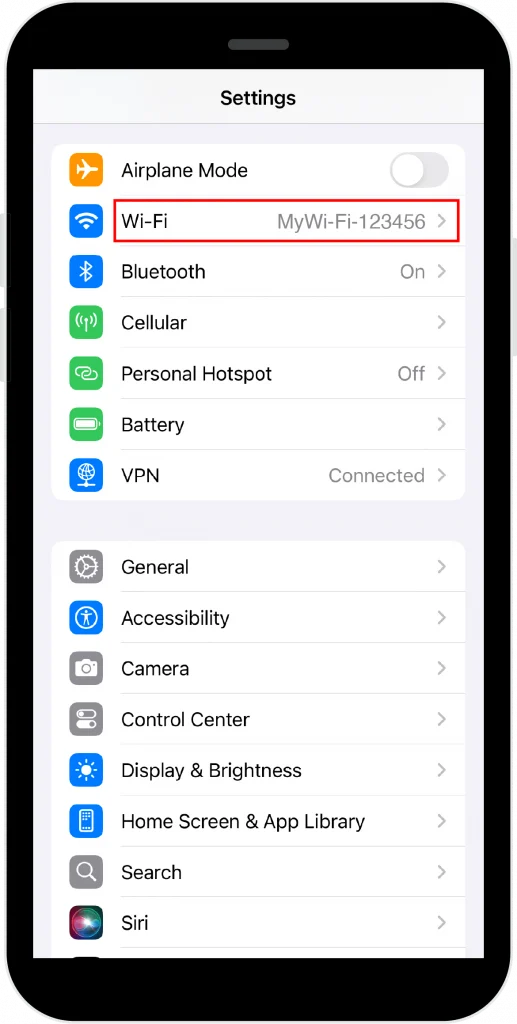
Connect your smartphone to the same Wi-Fi router (Step 3(the Wi-Fi network you connected to with your device).
*Please check the settings app on your smartphone.
*The screen may differ depending on the model and OS.
7
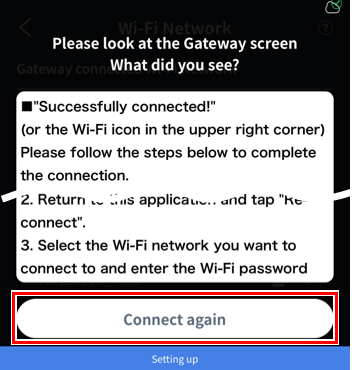
Return to the Base app and tap “Reconnect”
Wait a while for the connection to begin via the gateway and Wi-Fi router
*If you want to return to this screen, tap “Reconnect” several times.
8
If “Connection successful!” is displayed
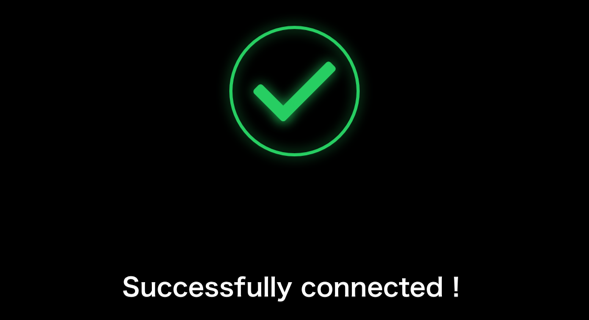
Your gateway is now connected to your Wi-Fi network.
If an error message appears
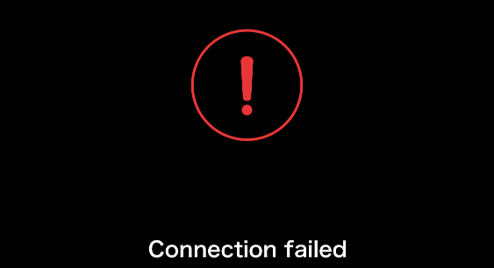
Step 3Please try again from here.
Disconnect the gateway from the Wi-Fi network
1
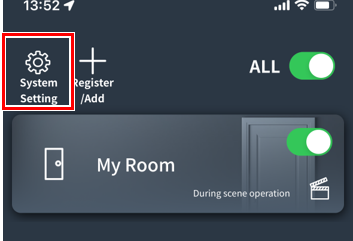
2
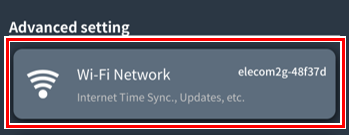
Tap “Wi-Fi Network.”
3
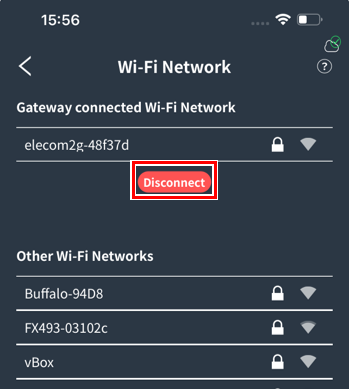
Tap “Disconnect.”
4
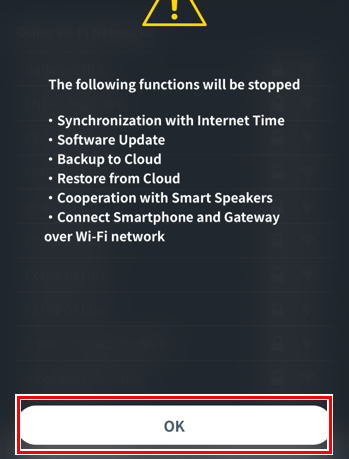
Tap “Yes”.
The gateway is now disconnected from the Wi-Fi network.
If you can’t use the smartphone app
If you cannot use the smartphone app, turn off the Wi-Fi router and then connect your smartphone to the gateway directly. This will force the Wi-Fi connection to be cut off.
