The following explains using the smartphone app screen.
Setting up one-touch buttons
Create a one-touch button on the gateway home screen to quickly control your lighting.
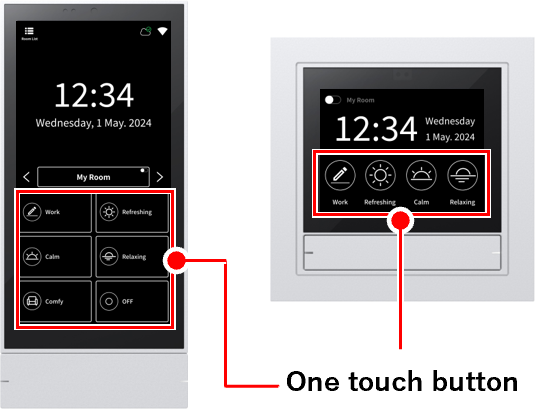
1
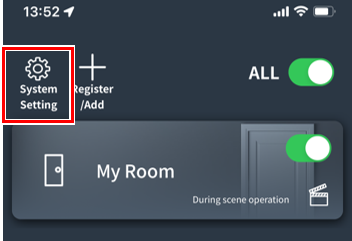
2
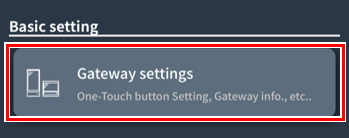
Tap “Gateway Settings”.
3
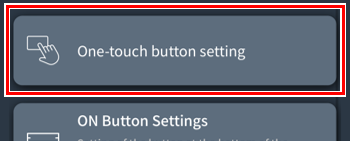
Tap “One-touch button settings.”
4
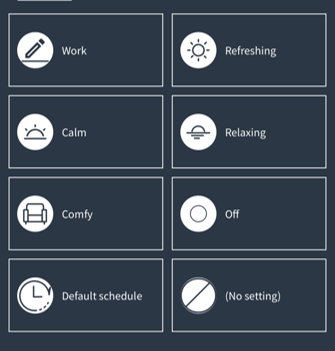
The one-touch button settings screen will open.
5
For the Gateway Panel
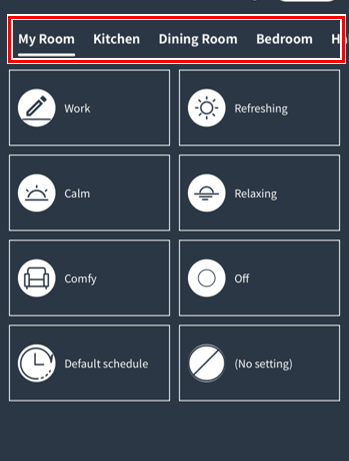
Tap the room you want to set a one-touch button for.
Up to eight one-touch buttons can be set per room.
For gateway switches
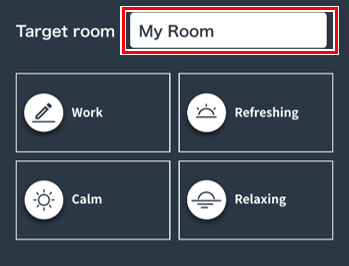
Tap “Target Room” and select the room for which you want to set a one-touch button.
You can set up to four one-touch buttons.
*One-touch buttons can only be set for one room.
6
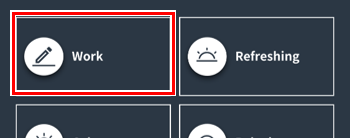
Tap the location where you want to assign (change) the one-touch button.
7
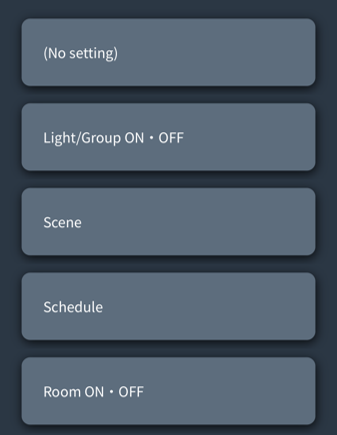
The button setting screen will open, so select the operation you want to set as the one-touch button.
About the button settings screen:link
8
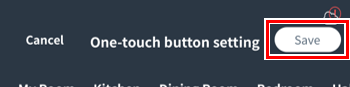
Once you have set all the one-touch buttons, tap “Save.”
The one-touch button is now set up.
Enable/Disable Room ON/OFF Button
Shows or hides the button on the gateway home screen that allows you to turn the room on and off.
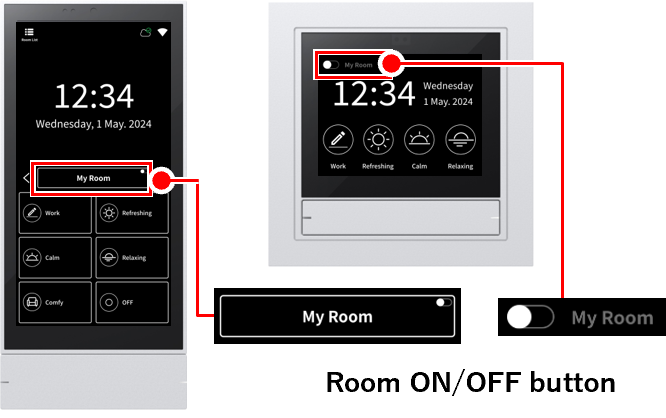
1
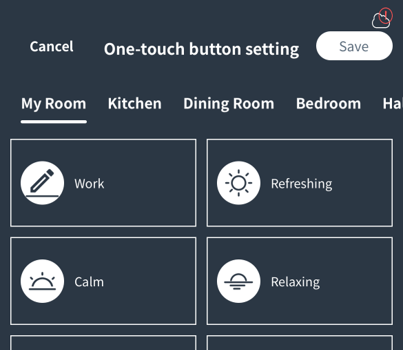
Opens the one-touch button settings screen.
How to open:link
2
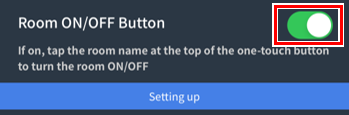
Tap the toggle switch at the bottom of the screen to switch it on.
3

Tap “Save.”
The room ON/OFF button is now set up.
One-touch button operation
This section explains the various operations and actions that can be assigned to one-touch buttons. (We will use the gateway panel as an example. Although it looks different from the gateway switch, the functions are the same.)
When “Light/Group ON/OFF” is assigned
Tap to switch

- Tap to turn the light on or off. The button color is orange when the light is on and white when it is off (the colors are reversed in night mode).
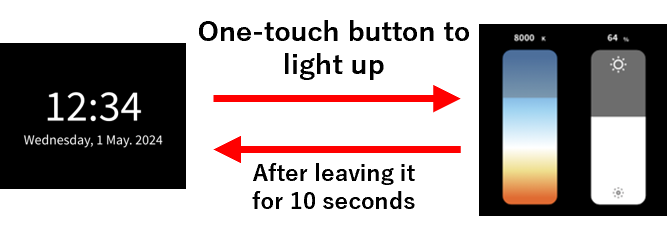
- Tap to turn the light on or off. The button color is orange when the light is on and white when it is off (the colors are reversed in night mode).
- To show the bars again, press and hold the One Touch button for the light/group you want to control.
When “Play Scene” is assigned
- Tap to switch scenes. Tap again to resend the scene. The button color will turn orange when a scene is running (the color will be inverted in night mode).
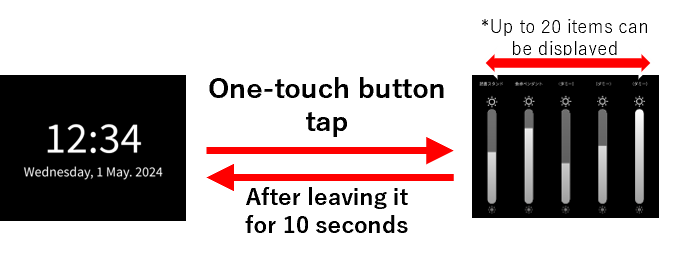
- When switching scenes with the one-touch button, a bar will appear that allows you to change the brightness of each light/group in the room. Swipe left or right to view the bars for all lights/groups.
- To show the bars again, tap the one-touch button on the adjustment scene.
When “Play Schedule” is assigned
- Tap to start the schedule. Tap again to resend the schedule. The button color will turn orange while the schedule is running (the color will be reversed in night mode).
When “Room ON/OFF” is assigned
- Tap to turn the room lights on/off. Other operations are the same as “Lights/Groups ON/OFF”.
