The following explains using the smartphone app screen.
Connect with Google Assistant
By connecting to a smart speaker (Google Assistant), you can control the lights using your voice. An internet connection is required for connection.
1
[Pre-check] Check the cloud icon in the top right corner of the gateway screen.
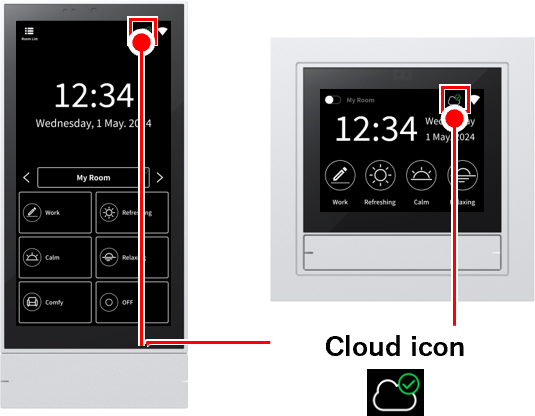
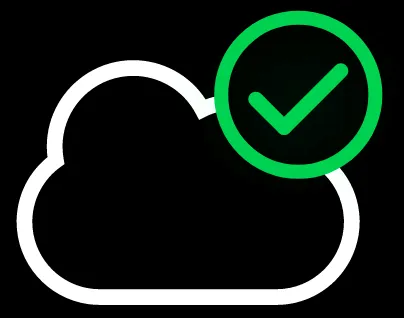 If it’s green,
If it’s green,
you’re logged in to the cloud. Proceed to the next step.
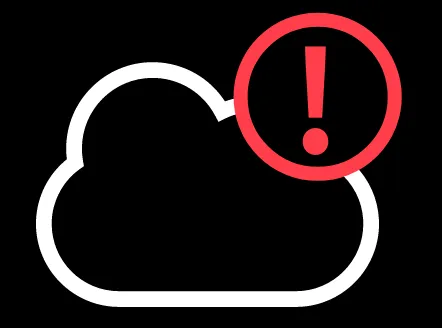 If it’s red:
If it’s red:
You need to log in to the cloud first.Cloud LoginPlease log in using the steps below.
 If there is no icon,
If there is no icon,
this function cannot be used.
2
Please make sure the following is available:
- Smart speaker (Google Assistant)
- Google Home app
3
Open the Google Home app on your smartphone.
4
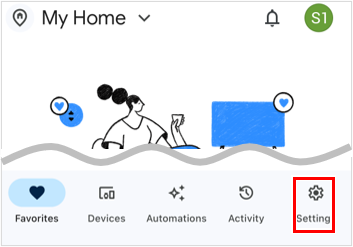
Tap “Settings.”
*The screen design may differ depending on the Google Home app update.
5
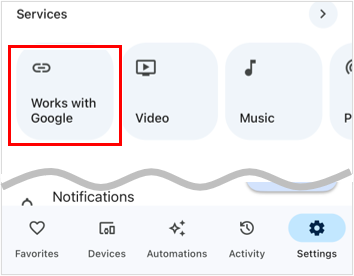
Tap “Connect with Google.”
6
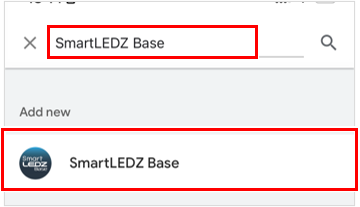
Enter “SmartLEDZ Base” in the search box and tap “SmartLEDZ Base” in the search results.
7
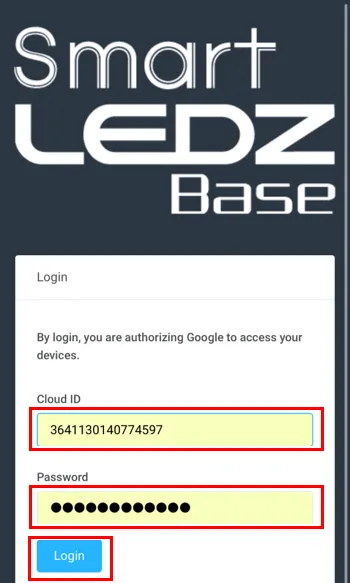
Enter your cloud ID and cloud password and tap “Login”.
*How to check your cloud ID/password:link
*No spaces are required between characters.
8
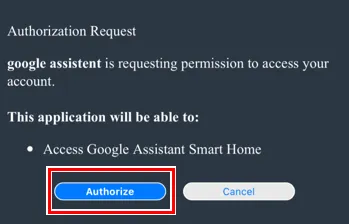
Tap “Authorize”.
9
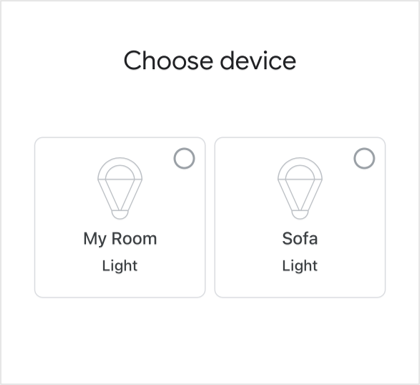
A list of rooms and groups created in Base will be displayed.
From here, follow the instructions in the Google Home app to proceed with the setup. This completes the connection with Google Assistant (smart speaker).
Individual lights cannot be operated
Individual lights that are not part of a group will not appear on the screen in step 9 and cannot be operated. If there is a light that you want to operate individually, add that light to a group and then repeat steps 1 to 9 .
What you can do with a smart speaker
You can operate it using the following voice commands (for Google Assistant):
ON
- “OK Google, add a room name (group name)”
OFF
- “OK Google, forget ‘room name (group name)'”
Dimming
- “OK Google, set “Room name” to XX%”
- “OK Google, brighten up ‘room name'” → Dimming rate increases by 15-30%
- “OK Google, dim the room name” → Dimming rate decreases by 15-30%
Toning
- “OK Google, set ‘Room Name’ to daylight” → 6500K
- “OK Google, change the room name to ivory” → 6000K
- “OK Google, set ‘Room Name’ to daylight white” → 5000K
- “OK Google, make ‘Room name’ white” → 4000K
- “OK Google, set the room name to warm white” → 2700K
- The room name (group name) is the name set in the Base system.
- If voice recognition is difficult even though the connections and settings of each device are correct, we recommend changing the room name (group name).
(When converting voice to text, the intended kana/kanji/alphabetic characters may not be displayed.)
Example responses when voice recognition is not possible: “Sorry, the device cannot be recognized. Please specify the device name.” “Sorry, we were unable to understand you.” - To change the room name (group name) or add a room (group), please do so in the Base system and refresh the screen in the Google Assistant (Google Home) app.
- If you change the room name (group name) in the Google Assistant (Google Home) app, it may not operate correctly.
- The maximum number of rooms (groups) that can be controlled by global operations is 30.
Cannot be linked to multiple gateways
Only one gateway can be linked per Google account. If you want to link two or more gateways, you will need to create a Google account for each gateway and link them separately.
Disconnect from Google Assistant
1
Open the Google Home app on your smartphone.
2
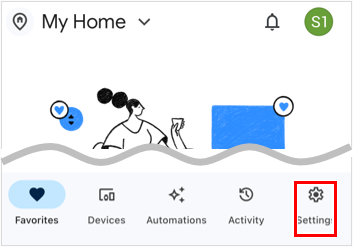
Tap “Settings.”
*The screen design may differ depending on the Google Home app update.
3
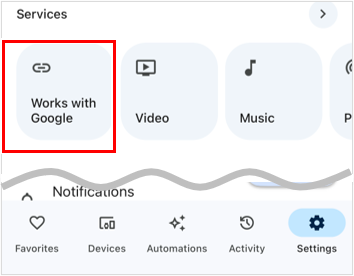
Tap “Connect with Google.”
4
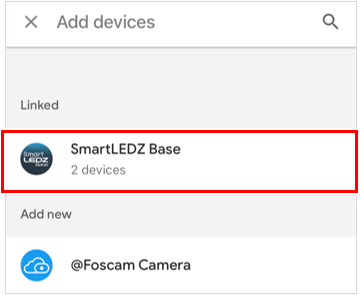
Tap “Linked” “SmartLEDZ Base.”
5
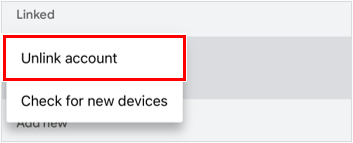
Tap “Unlink account”
6
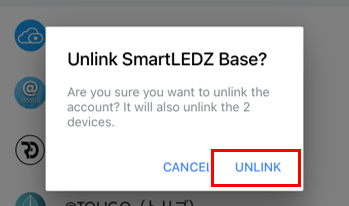
Tap “Unlink.”
This completes the disconnection from Google Assistant (smart speaker).
Connect with Amazon Alexa
By connecting to a smart speaker (Amazon Alexa), you can control the lighting with your voice. An internet connection is required for connection.
1
[Pre-check] Check the cloud icon in the top right corner of the gateway screen.
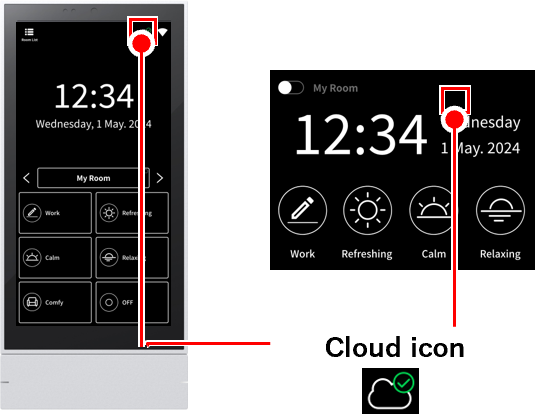
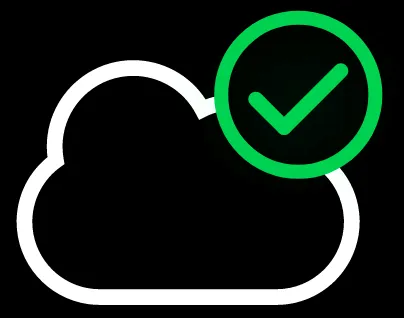 If it’s green,
If it’s green,
you’re logged in to the cloud. Proceed to the next step.
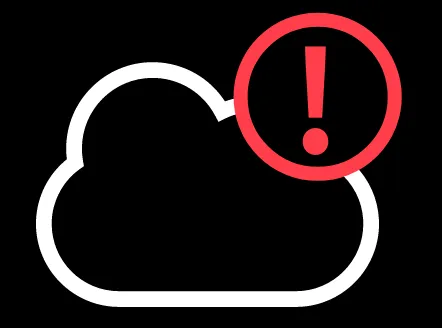 If it’s red:
If it’s red:
You need to log in to the cloud first.Cloud LoginPlease log in using the steps below.
 If there is no icon,
If there is no icon,
this function cannot be used.
2
Please make sure the following is available:
- Smart speaker (Alexa series)
- Alexa app
3
Open the Alexa app on your smartphone
4
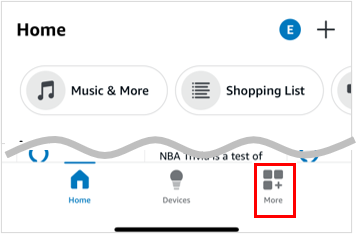
Tap “Other”
*The screen design may differ depending on future updates to the Alexa app.
5
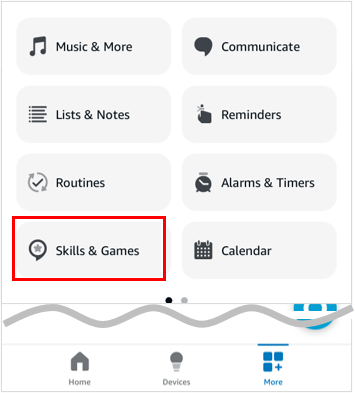
Tap “Skills & Games.”
6
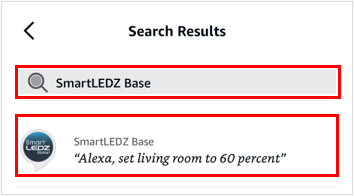
Enter “SmartLEDZ Base” in the search box and tap “SmartLEDZ Base” in the search results.
7
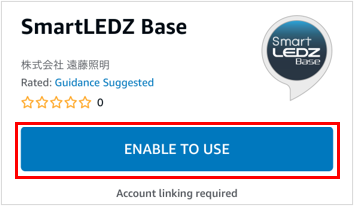
Tap “Enable and use.”
8
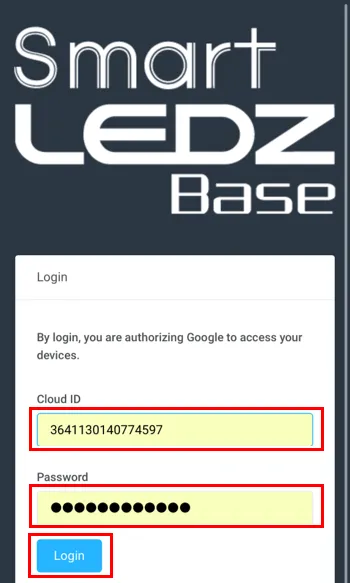
Enter your cloud ID and cloud password and tap “Login”.
*How to check your cloud ID/password:link
*No spaces are required between characters.
9
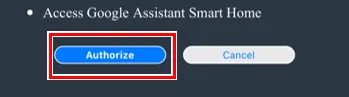
Tap “Authorize”.
10
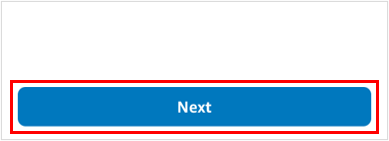
Tap “Next” and wait for a while
11
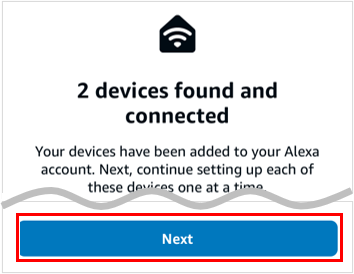
Tap “Next”.
12
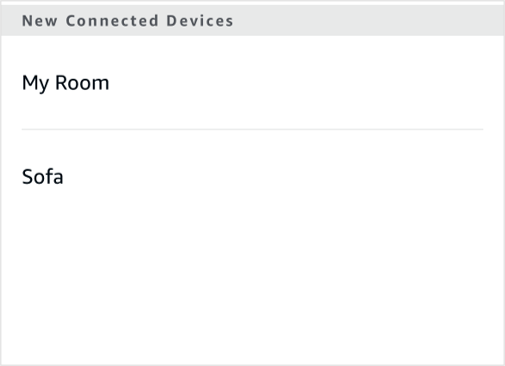
A list of rooms and groups created in Base will be displayed.
From here, follow the instructions in the Alexa app to proceed with the setup. This completes the connection with Amazon Alexa (smart speaker).
Individual lights cannot be operated
Individual lights that are not part of a group will not appear on the screen in step 12 and cannot be operated. If there is a light that you want to operate individually, add that light to a group and then repeat steps 1 to 12 .
What you can do with a smart speaker
You can operate it using the following voice commands (in the case of Amazon Alexa):
ON
- “Alexa, play “room name (group name)””
OFF
- “Alexa, turn off ‘room name'”
Dimming
- “Alexa, set “Room name (group name)” to XX%”
Toning
- “Alexa, set “Room name (group name)” to daylight” → The color temperature will be adjusted to 6500K
- “Alexa, set “Room name (group name)” to daylight white” → The color will be adjusted to 5500K
- “Alexa, set “Room name (group name)” to white” → The color will be adjusted to 4000K
- “Alexa, set “Room name (group name)” to warm white” → The color temperature will be adjusted to 2700K
- “Alexa, set “Room name (group name)” to soft white” → The color temperature will be adjusted to 2700K
- The room name (group name) is the name set in the Base system.
- If voice recognition is difficult even though the connections and settings of each device are correct, we recommend changing the room name (group name).
(When converting voice to text, the intended kana/kanji/alphabet characters may not be displayed.)
Example of a response when voice recognition is not possible: “Sorry, we were unable to find a group or device named ‘Room Name (Group Name)’.” - To change the room name (group name) or add a room (group), please do so in the Base system and refresh the screen in the Alexa app.
- If you change the room name (group name) in the Alexa app, it may not operate correctly.
- The maximum number of rooms (groups) that can be controlled by global operations is 30.
- When controlling the lights using the Alexa app or the Echo series screen, the lighting status may not be accurately reflected on the screen, so we recommend controlling the lights by voice.
Cannot be linked to multiple gateways
Only one gateway can be linked to one Alexa (Amazon) account. If you want to link two or more gateways, you need to create one Alexa (Amazon) account for each gateway and link them separately.
Disconnecting from Amazon Alexa
1
Open the Alexa app on your smartphone.
2
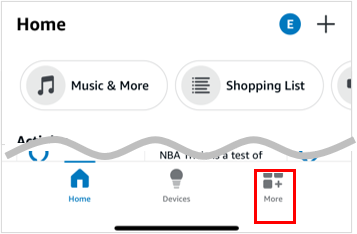
Tap “Other”
*The screen design may differ depending on future updates to the Alexa app.
3
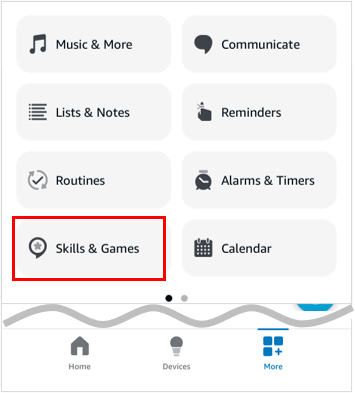
Tap “Skills & Games.”
4
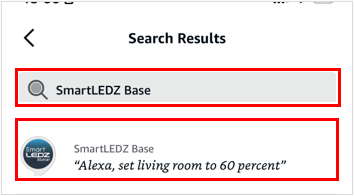
Enter “SmartLEDZ Base” in the search box and tap “SmartLEDZ Base” in the search results.
5
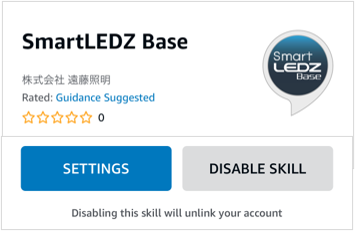
Tap “Disable Skill.”
6
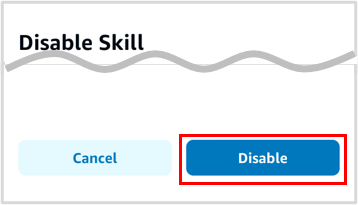
Tap “Disabled”.
This completes the disconnection from Amazon Alexa (smart speaker).
