gateway
This is a necessary device to use the Smart LEDZ Base.
*Either the Gateway Panel or Gateway Switch
Gateway Panel
The built-in touch panel allows you to operate and set the lighting.
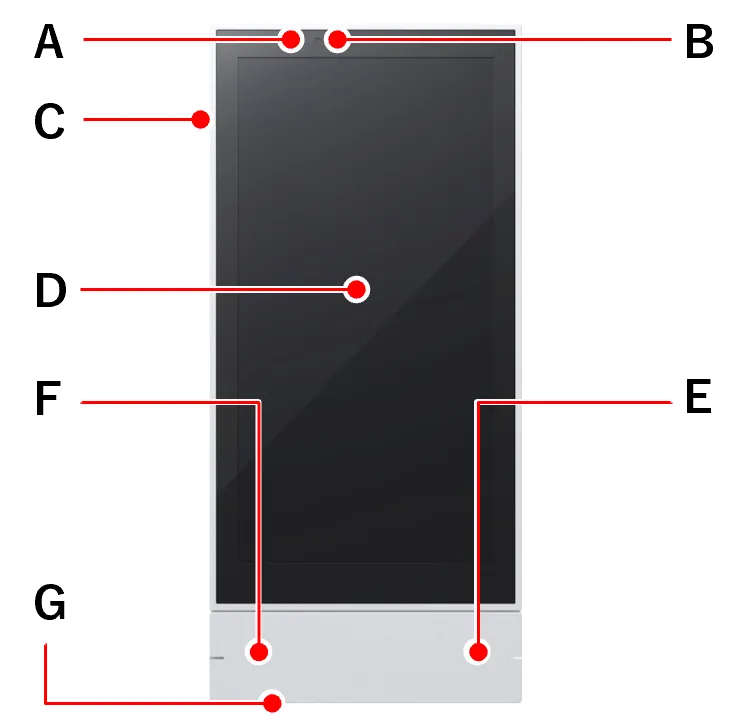
Gateway Switch
The built-in touch panel allows you to control the lighting, but a dedicated smartphone app is required for settings.
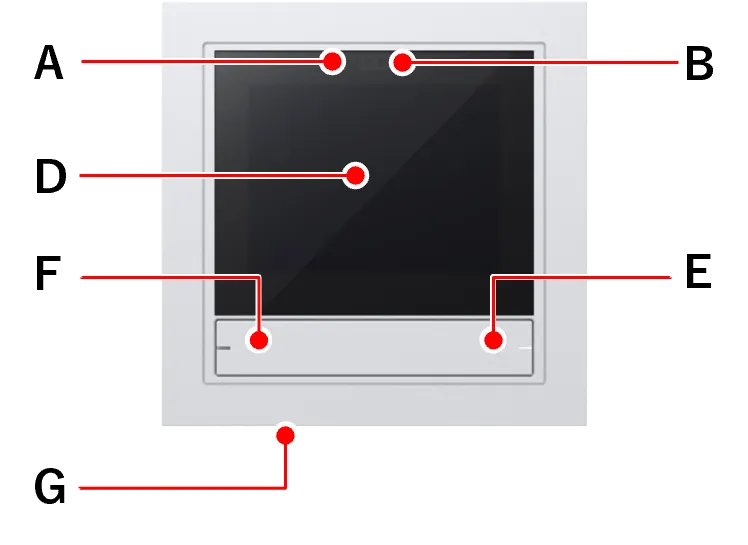
| A Proximity Sensor | 人を検知して、スリープ状態を解除します。人がIt will wake up from sleep mode when it detects a person and return to sleep mode after a certain period of time has passed since the person left.Sleep Settings |
| B Brightness sensor | Detects the ambient brightness and automatically adjusts the screen brightness. |
| C Speaker (side) | The device responds with a sound when you operate the screen.Turn on/off sound effects |
| D Operation panel | Normally, the home screen is displayed.Home Screen |
| E ON button | ・Light up all rooms or just one room. You can also set it to not light up.Custom ON button function ・Press and hold for 8 seconds to restart the gateway. |
| F OFF button | You can turn off the lights in all rooms or just one room. You can also set it to never turn off the lights.Custom ON button function |
| G Reset button | You can reset the system by pressing and holding the button for 6 seconds with a thin pin or similar. |
*The dedicated smartphone app (Base app) is required for initial setup and registering lighting/peripheral devices. *One gateway manages one mesh network.
Handy remote control
This portable device can be customized to recall scenes and adjust brightness and color temperature.
*Please use within a 20m line of sight radius of the wireless lighting fixture.
Using the handy remote control
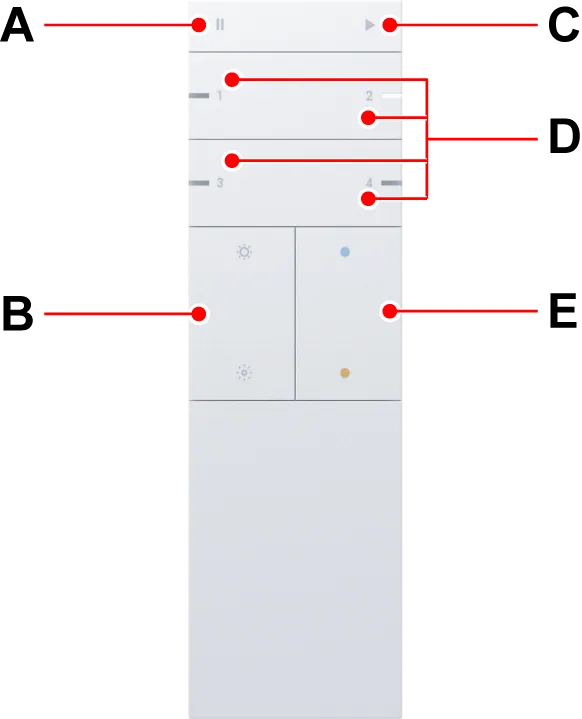
Back side
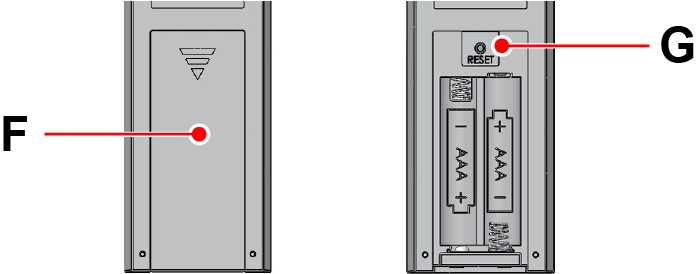
| A Light off button | ●All lights in the room will be turned off. ●If a scheduled operation is in progress, the schedule will be stopped. |
| B Light control button | You can brighten or darken all the lights in a room. *All lights will be set to the same brightness. |
| C Illuminated button | ●All lights in the room will be turned on. ※The lights will be turned on in the same dimming and color settings as before they were turned off. ●Weekly ScheduleIf you have set a weekly schedule, the weekly schedule will start. |
| D Custom Button | You can set your preferred operation.Configure Button |
| E Tone button | You can raise or lower the color temperature of all the lights in a room. *All lights will be set to the same color temperature. |
| F Battery cover | Press down on the arrow mark and slide downwards to open. *Uses two AAA batteries |
| G Reset button | You can reset the handheld remote control by pressing and holding the button for 6 seconds with a thin pin or similar. |
Smart Switch
This is a customizable wall switch type device that can turn lights or groups on/off and call up scenes.
*Please use within a 25m line of sight radius of the wireless-enabled lighting fixture .
Smart Single Switch
It comes with one set of customizable on and off buttons.
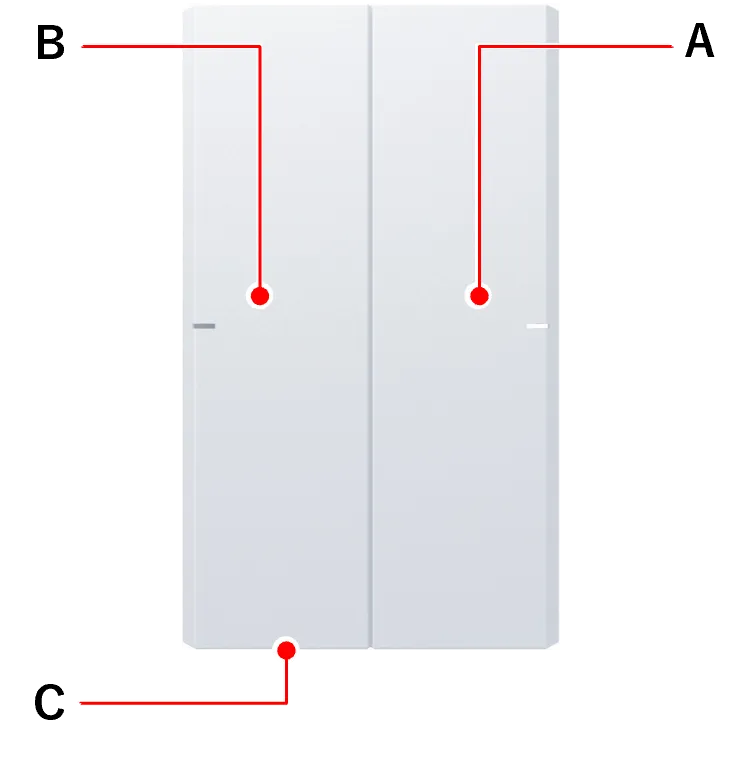
Smart Double Switch
It comes with two sets of customizable on and off buttons.
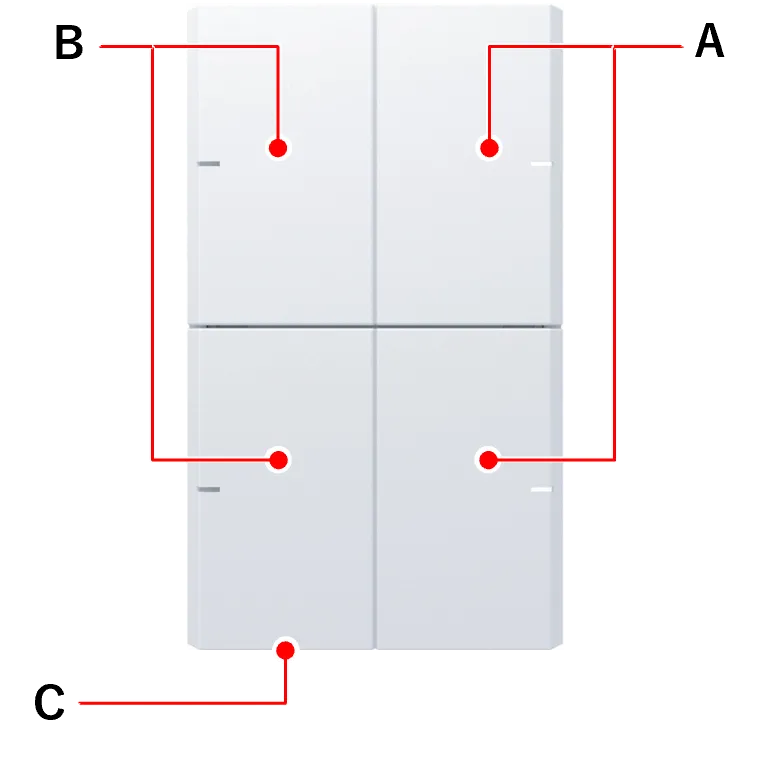
| A Illuminated button | ・Turns on the lights. You can customize the lighting method. ・Press and hold for 2 seconds to turn on all the lights in the room (4000K, 50%). |
| B Light off button | Turns off the lights. The target to be turned off varies depending on the setting of the light button. (※1) |
| C Reset button | You can reset the smart switch by pressing and holding it for 6 seconds with a thin pin or similar. |
(※1) ① If you set the light button to “ON for a light/group”: Only that light/group will be turned off.
② Other than the above: The lights in the room where the smart switch is located will be turned off.
*The off button cannot be customized.
*The on button and off button are linked. For example, if you set “Group A” to the upper ON button and “Group B” to the lower ON button on a smart double switch, pressing the upper OFF button will turn off only “Group A.”
Smart Sensor Switch
This is a wall switch type device that can detect people and turn on the lights, and automatically adjust the brightness according to the surrounding brightness.
*Please use within a 25m line of sight radius of the wireless lighting fixture .
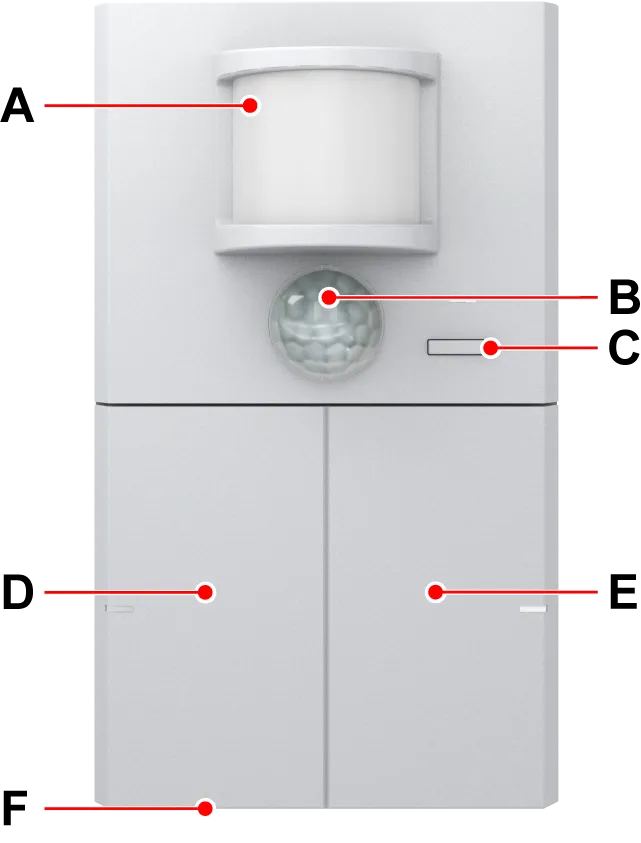
| A Human presence sensor | The light will turn on when it detects people. You can customize how the light turns on in the “Sensor Settings.”Motion detection mode |
| B Brightness sensor | The brightness of the light is automatically adjusted to keep the surrounding brightness constant.Brightness Mode |
| C Sensor button | ●You can enable/disable the sensor function. ●The sensor function is enabled when the indicator is lit. The sensor function is disabled when the indicator is off. ●When the sensor function is disabled, the lights will no longer be turned on/off by the motion sensor, and the brightness of the lighting will no longer be adjusted by the brightness sensor. |
| D Light off button | ●The lights will be turned off. However, the targets to be turned off will differ depending on the “Action Settings” setting in the sensor settings. (※1) ●The sensor will pause. |
| E Lighted button | ●The light will turn on in the way you set in the “Operation Settings” of the sensor settings (※2) ●If the sensor function is enabled, sensor operation will resume. ●You can turn on all the lights in the room by pressing and holding for 2 seconds. (4000K, 50%) |
| F Reset button | You can initialize the smart sensor switch by pressing and holding it for 6 seconds with a thin pin or similar. |
(※1) ① If the action setting is set to “Light/Group ON”: Only that light/group will be turned off. ② Other than the above: The lights in the room where the smart sensor switch is located will be turned off.
(※2) The lights will be turned on in the same way as the action setting of the motion sensor (or brightness sensor).
*When using, you must specify either “Brightness Mode” or “Motion Detection Mode.” Both modes cannot be used at the same time.
*Up to one unit per room can be used in “Brightness Mode,” and up to six units per room can be used in “Motion Detection Mode.”
