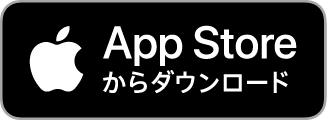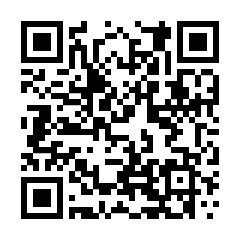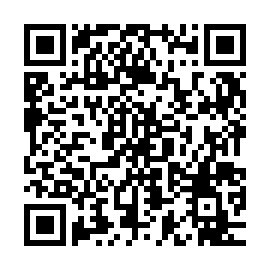If you have a Wi-Fi router (connect via the gateway and Wi-Fi router)
By connecting the gateway to your Wi-Fi router, you can connect your smartphone and gateway via the Wi-Fi router and operate/configure it from your smartphone.
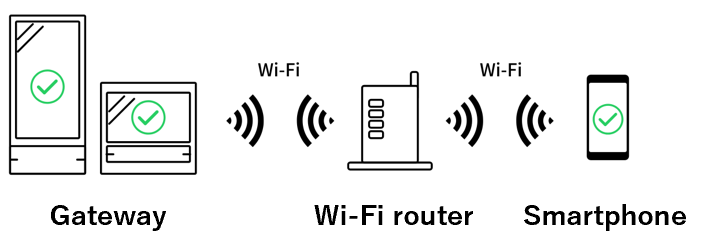
If you don’t have a Wi-Fi router, you can connect in other ways.Direct connection between the gateway and smartphone
1 Install the Base app on your smartphone.
2[Preliminary check] Check whether there is a Wi-Fi icon in the top right corner of the gateway screen.
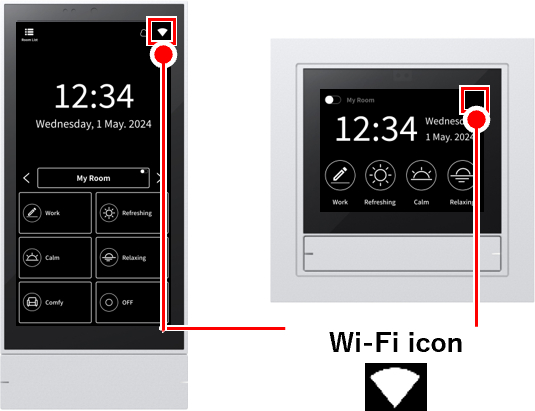
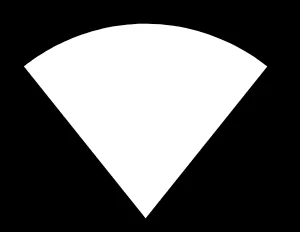 If the icon is displayed:
If the icon is displayed:
The gateway is already connected to the Wi-Fi router. Proceed to step 3.
 If there is no icon:
If there is no icon:
Connect the gateway to your Wi-Fi router.Step 7 Please proceed to.
If you are already connected to a Wi-Fi router
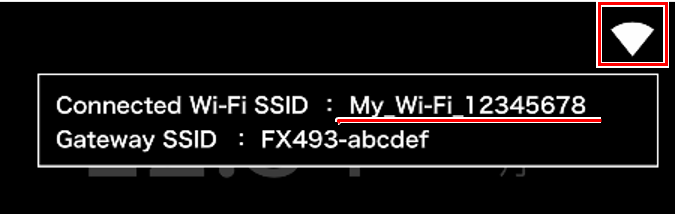
3 Tap the Wi-Fi icon on the gateway screen to check the “Wi-Fi SSID to connect to.”
4

Open the Wi-Fi settings on your smartphone and connect to the Wi-Fi network you confirmed in step 3.
Wi-Fi settings
※BaseThis is not the app screen
※Devices andOSThe screen will vary depending on
5
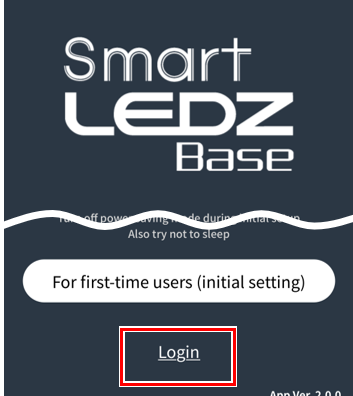
Open the Base app and tap “Login.”
*If a terms of use confirmation screen appears when you open the Base app, you will need to agree to the terms.
6

Enter your system ID and password and tap “Login.”
*If you don’t know the password, check the ID/password sticker that came with the gateway (however, if you have changed your password, enter that password).
Now you can operate it with your smartphone.
What to do if you can’t log in
If you have problems with “System ID” or “Network”
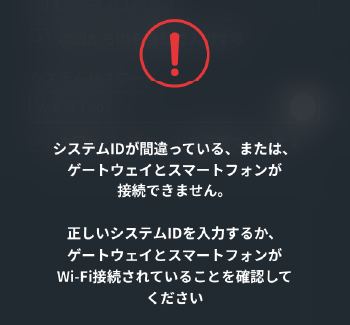
- Please make sure that the “System ID” is correct.
- Make sure your smartphone and gateway are connected to the same Wi-Fi router.
- Please enable “Device-to-Device Communication” on your Wi-Fi router. (*)
*This function may also be called a separator function. If so, disable it. Please refer to the instruction manual for your Wi-Fi router for instructions on how to change the setting.
If the “System Password” is different
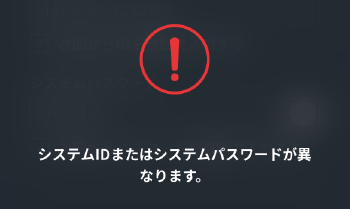
- Please make sure that your “System Password” is correct. Please be especially careful with the letters I, 1, and l, as they are easy to mistake.
If you are not connected to a Wi-Fi router
7
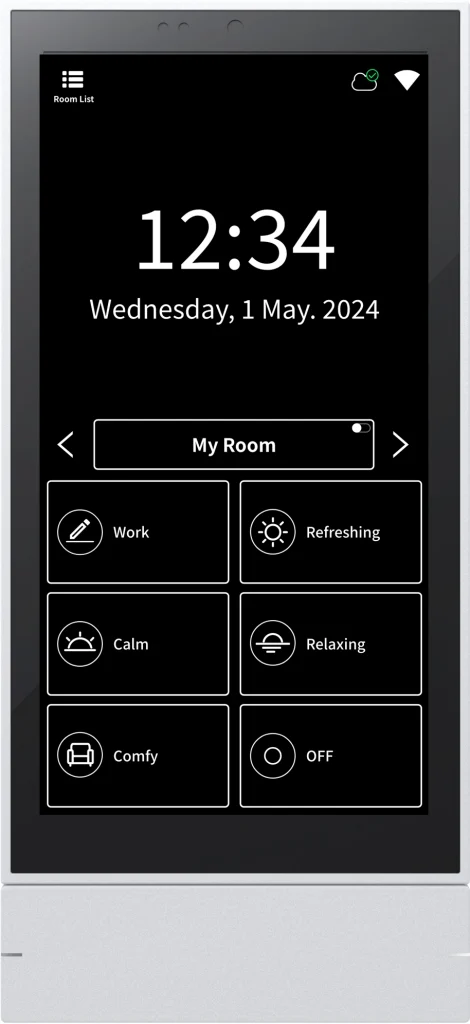
If you are using a gateway panel
Proceed to step 8

If you are using a gateway switch
Proceed to step 14
If you are using a gateway panel
8
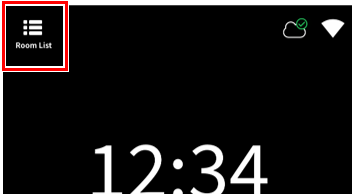
Tap “Room List” on the gateway panel screen.
9
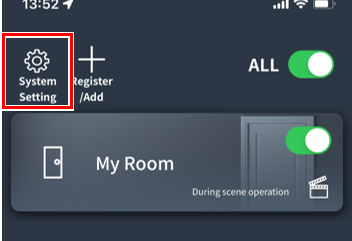
10
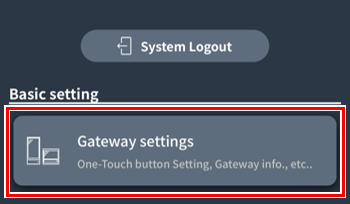
Tap “Gateway Settings”.
11

Tap “Gateway Information” at the bottom
12
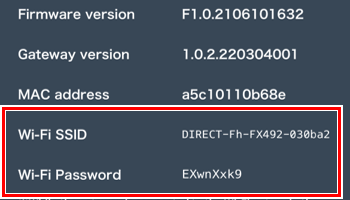
・Check the Wi-Fi SSID
and Wi-Fi password .
13

Open the Wi-Fi settings on your smartphone and connect to the Wi-Fi network you confirmed in step 12.
Wi-Fi settings
*This is not the Base app screen.
*The screen may differ depending on the device and OS.
Login and Wi-Fi connectionPlease proceed to.
If you are using a gateway switch
14
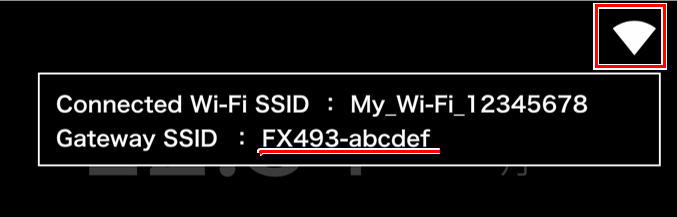
Tap the top right of the Gateway Switch screen to check the “Gateway SSID”.
15
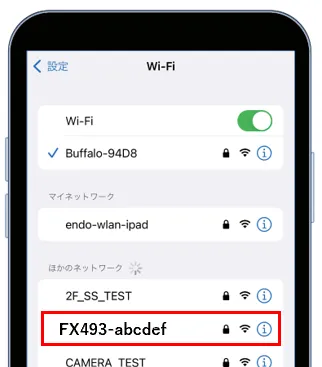
Login and Wi-Fi connectionPlease proceed to.
If you do not have a Wi-Fi router (connect the gateway and smartphone directly)
By directly connecting your smartphone to the gateway, you can control and set the lighting from your smartphone.
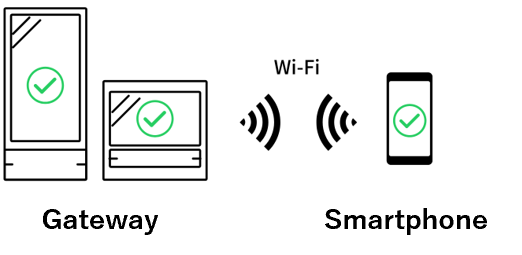
If you have a Wi-Fi router, we recommend connecting via the router.link
1 Install the Base app on your smartphone.
2
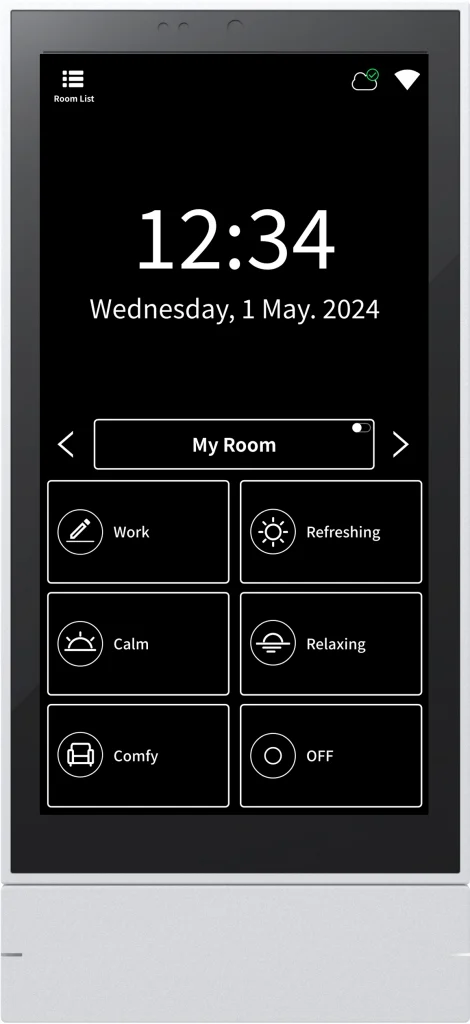
If you are using a gateway panel
Proceed to step 8

If you are using a gateway switch
Proceed to step 14
Direct connection is not possible while connected to a Wi-Fi router
If the gateway is connected to a Wi-Fi router, you cannot directly connect the smartphone to the gateway.
To connect directly, first disconnect the gateway’s Wi-Fi connection.
Login and Wi-Fi connection
1
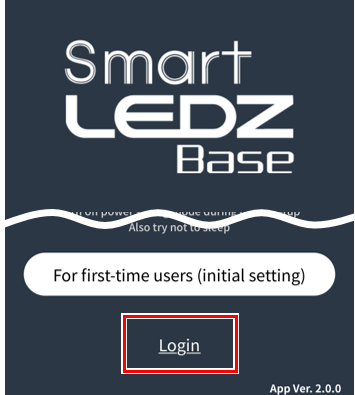
Open the Base app and tap “Log in”
*If a terms of use confirmation screen appears when you open the Base app, you will need to agree to the terms.
2
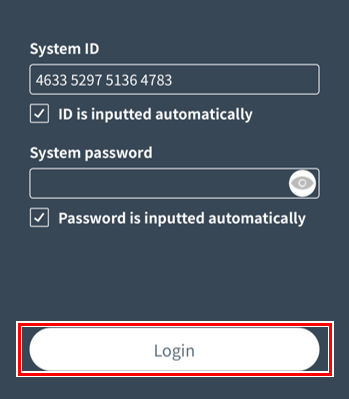
Enter your system ID and password and tap “Login.”
* If you are unsure, check the ID/password sticker that came with the gateway (however, if you have changed your password, please enter that password).
If you do not have a Wi-Fi router, this completes the process. If you want to connect via a Wi-Fi router, proceed to the next step.
What to do if you can’t log in
If you have problems with “System ID” or “Network”
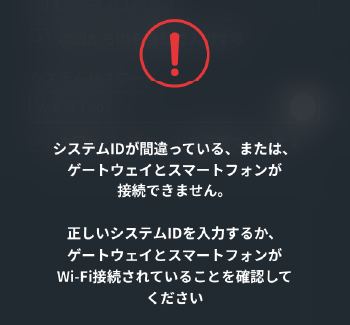
- Please make sure that the “System ID” is correct.
- Please make sure that your smartphone and gateway are connected via Wi-Fi. (*)
- When you connect to the gateway via Wi-Fi, the following notification may be displayed. Tap the notification to maintain the Wi-Fi connection.
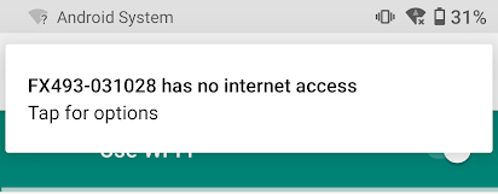
*Even if you connect to Wi-Fi once, the Wi-Fi connection may change automatically. Open the Wi-Fi settings on your smartphone and check if it is connected to the gateway via Wi-Fi.
If the “System Password” is different
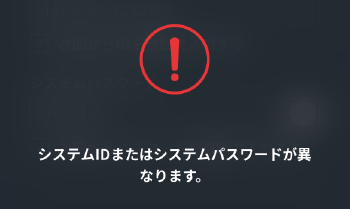
- Please make sure that your “System Password” is correct. Please be especially careful with the letters I, 1, and l, as they are easy to mistake.
3
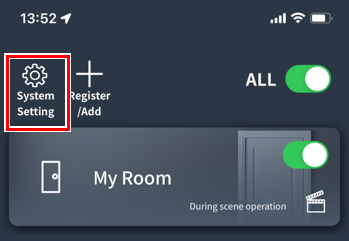
4
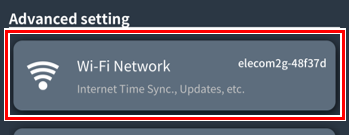
Tap “Wi-Fi Network.”
5
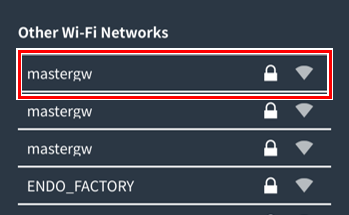
Shows nearby Wi-Fi networks
Tap the Wi-Fi router to which the gateway is connected.
6
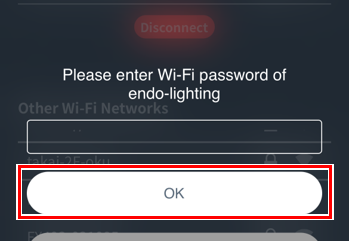
Enter the password for your Wi-Fi router and tap “OK.”
Please wait a while for the connection to begin.
7
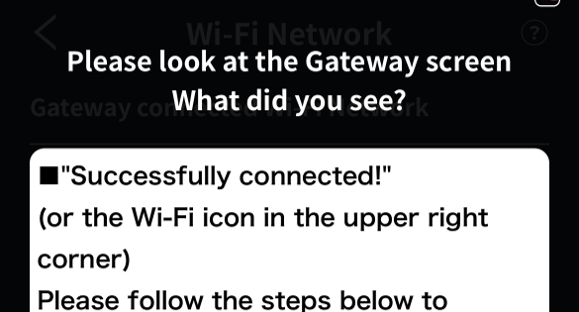
The screen on the left will be displayed on your smartphone screen, but proceed to the next step.
8
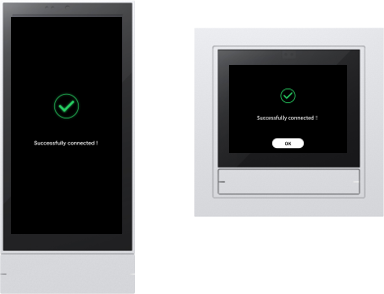
 If the message “Connection successful!” appears ,
If the message “Connection successful!” appears ,
proceed to the next step.
 If the message “Password is incorrect” appears ,
If the message “Password is incorrect” appears ,
you were unable to connect to Wi-Fi because the password is incorrect. To enter the password again, first connect the gateway and your smartphone directly and then proceed to the next step
(If you don’t have a Wi-Fi routerPlease connect using the steps below.)
 If “Wi-Fi connection failed” occurs :
If “Wi-Fi connection failed” occurs :
There is no response from the Wi-Fi router.
・Make sure your Wi-Fi router is connected to the Internet.
・Try restarting your Wi-Fi router .
・Move your Wi-Fi router and gateway as close together as possible.
After checking the above, connect the gateway and smartphone directly and proceed to the next step.
(If you don’t have a Wi-Fi routerPlease connect using the steps below.)
For the home screen (time display screen) :
Please refer to the screen explanation in step 7.
9
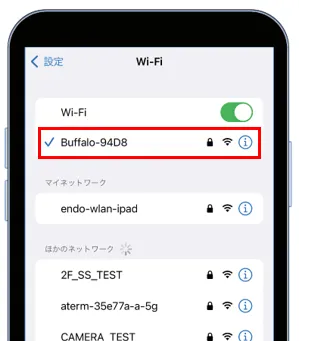
Open the Wi-Fi settings on your smartphone and connect to the same Wi-Fi router as the gateway (the Wi-Fi network connected in step 5).
Wi-Fi settings
*This is not the Base app screen.
*The screen may differ depending on the device and OS.
10
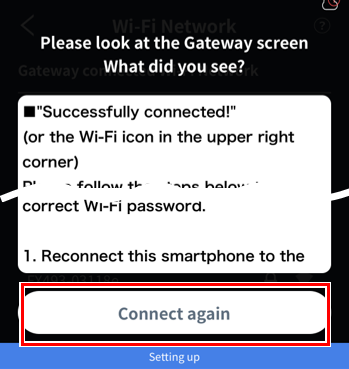
Return to the Base app and tap “Reconnect”
Wait a while for the connection to begin via the gateway and Wi-Fi router
*If you want to return to this screen again, tap “Reconnect” several times.
11
If “Connection successful!” is displayed
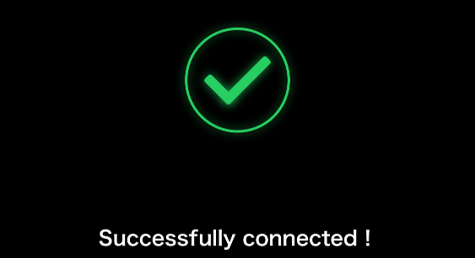
Now you are connected to the gateway via your Wi-Fi router.
If you see an error message
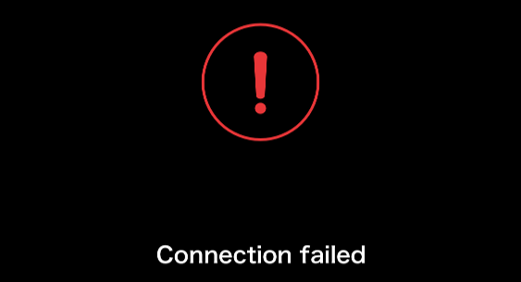
Please try again from step 5 .
If you can’t reconnect
Please check the following.
- Is the gateway connected to the Wi-Fi router? (When connected, a fan-shaped mark will appear in the upper right corner of the gateway screen.)
- Is your smartphone connected to the same Wi-Fi router as the gateway?
- If you are using a Wi-Fi router that has device-to-device communication set to “Disabled” (with a separator function), change the setting to “Enabled.” Please refer to the Wi-Fi router’s instruction manual for instructions on how to change the setting to “Enabled.”